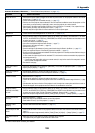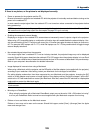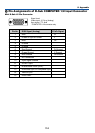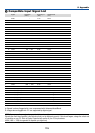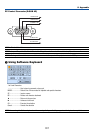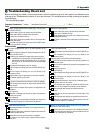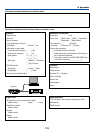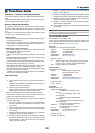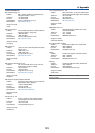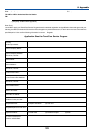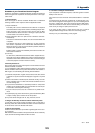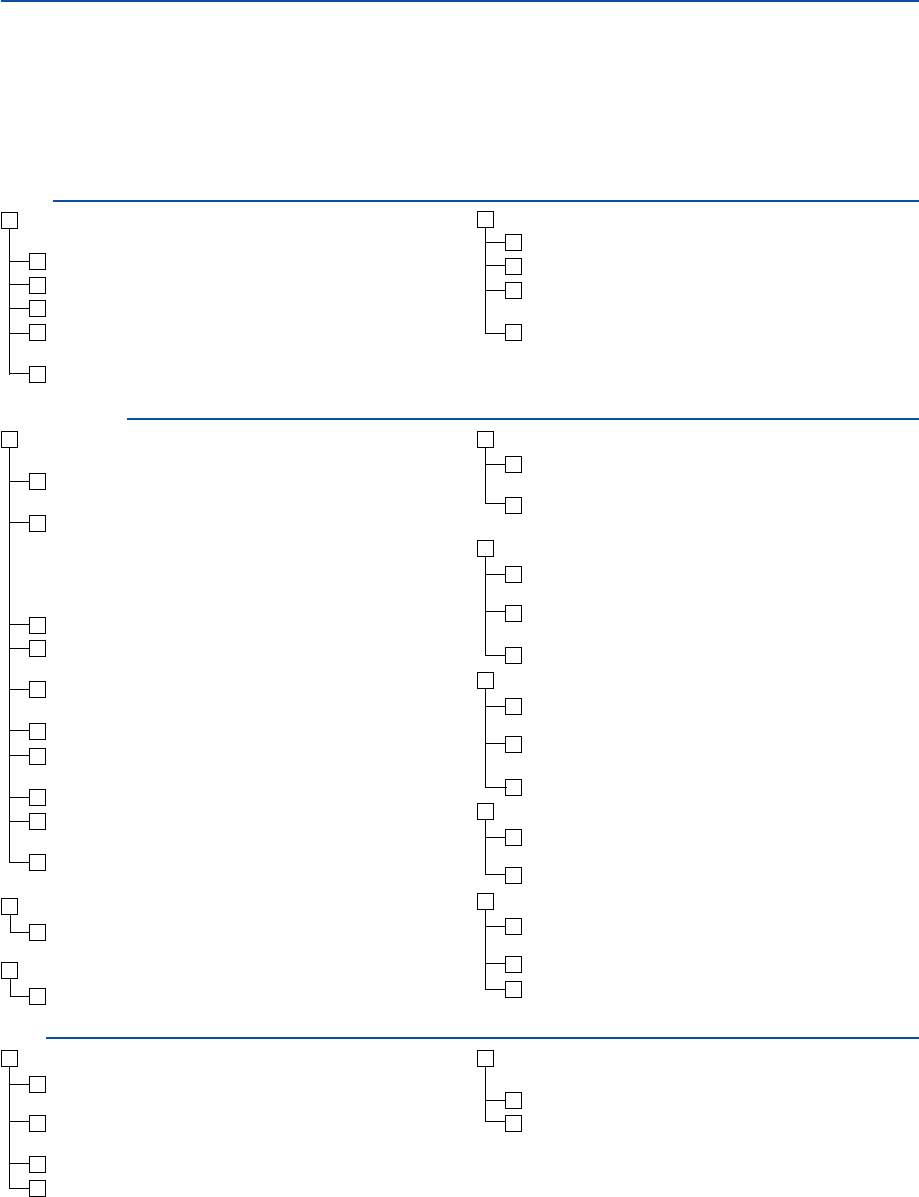
118
No image is displayed from your PC or video equipment to the
projector.
Still no image even though you connect the projector to the PC
first, then start the PC.
Enabling your notebook PC’s signal output to the projector.
•A combination of function keys will enable/disable the ex-
ternal display. Usually, the combination of the “Fn” key along
with one of the 12 function keys turns the external display
on or off.
No image (blue background, logo, no display).
Still no image even though you press the AUTO ADJUST but-
ton.
Still no image even though you carry out [Reset] in the
projector’s menu.
Signal cable's plug is fully inserted into the input connector
A message appears on the screen.
( _____________________________________________ )
The source connected to the projector is active and available.
Still no image even though you adjust the brightness and/or
the contrast.
Input source's resolution and frequency are supported by the
projector.
º Troubleshooting Check List
Before contacting your dealer or service personnel, check the following list to be sure repairs are needed also by
referring to the “Troubleshooting” section in your user’s manual. This checklist below will help us solve your problem
more efficiently.
* Print the following pages.
Frequency of occurrence Ⅺ always Ⅺ sometimes (How often?_____________________) Ⅺ other (__________________)
Power
No power (POWER indicator does not light green) See also “Sta-
tus Indicator (STATUS)”.
Power cable's plug is fully inserted into the wall outlet.
Main power switch is pressed to the ON position.
Lamp cover is installed correctly .
Lamp Hours Used (lamp operation hours) was cleared after
lamp replacement.
No power even though you press and hold the POWER button
for a minimum of 2 seconds.
Shut down during operation.
Power cable's plug is fully inserted into the wall outlet.
Lamp cover is installed correctly .
Power Management is turned off (only models with the Power
Management function).
Off Timer is turned off (only models with the Off Timer func-
tion ).
Video and Audio
Image is too dark.
Remains unchanged even though you adjust the brightness
and/or the contrast.
Image is distorted.
Image appears to be trapezoidal (unchanged even though you
carry out the [Keystone] or [3D Reform] adjustment).
Parts of the image are lost.
Still unchanged even though you press the AUTO ADJUST but-
ton.
Still unchanged even though you carry out [Reset] in the
projector’s menu.
Image is shifted in the vertical or horizontal direction.
Horizontal and vertical positions are correctly adjusted on a
computer signal.
Input source's resolution and frequency are supported by the
projector.
Some pixels are lost.
Image is flickering.
Still unchanged even though you press the AUTO ADJUST but-
ton.
Still unchanged even though you carry out [Reset] in the
projector’s menu.
Image shows flickering or color drift on a computer signal.
Image appears blurry or out of focus.
Still unchanged even though you checked the signal’s resolu-
tion on PC and changed it to projector’s native resolution.
Still unchanged even though you adjusted the focus.
No sound.
Audio cable is correctly connected to the audio input of the
projector.
Still unchanged even though you adjusted the volume level.
AUDIO OUT is connected to your audio equipment (only mod-
els with the AUDIO OUT connector).
Other
Remote control does not work.
No obstacles between the sensor of the projector and the re-
mote control.
Projector is placed near a fluorescent light that can disturb the
infrared remote controls.
Batteries are new and are not reversed in installation.
If present on the remote control, projector selector switch is
not used.
Buttons on the projector cabinet do not work ( only models with
the Control Panel Lock function).
Control Panel Lock is not turned on or is disabled in the menu.
Still unchanged even though you press and hold the EXIT but-
ton for a minimum of 10 seconds.
8. Appendix