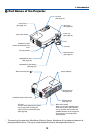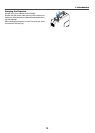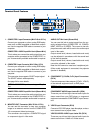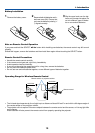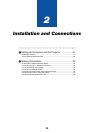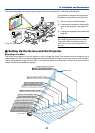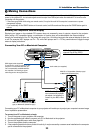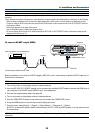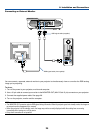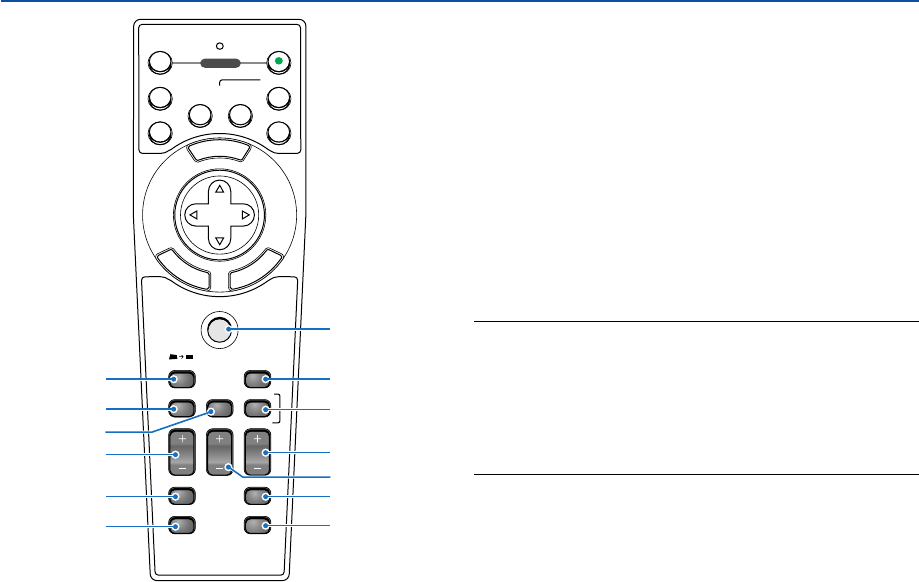
18
15. PJ Button
Press this button to switch the SELECT, CANCEL, and
ENTER buttons between the Projector mode (lit red)
and the Computer mode.
Press this button or any one of the POWER ON/OFF,
MENU, 3D REFORM, ASPECT, POINTER, HELP,
MAGNIFY, VIEWER or PICTURE buttons to switch to
the Projector mode and the PJ button lights red. To
switch back to the Computer mode, press the PJ but-
ton again. See page 40.
16. 3D REFORM Button
Press this button to enter 3D Reform to correct the
keystone (trapezoidal) distortion, and make the im-
age square. See pages 35 and 44.
17. SOURCE Button
Use this button to select a video source such as a PC,
VCR, DVD player or Viewer (PC card).
Press and release this button quickly to display the
Source List.
Each time this button is pressed for a minimum of ONE
second, the input source will change as follows:
Computer1 → Computer2 → Component → Video →
S-Video → Viewer → Entry List → Computer1 → ...
If no input signal is present, the input will be skipped.
M
E
N
U
E
N
T
E
R
C
A
N
C
E
L
OFF
12
VIDEO
S-VIDEO
AUTO ADJ.
COMPUTER
COMPONENT
ON
SELECT
POWER
PJ
SOURCE
FREEZE
VIEWER
3D REFORM
ASPECT
HELP
PICTURE
PIC-MUTE
POINTER
VOLUME MAGNIFY
SLIDE
16
18
17
24
25
21
26
27
15
19
20
22
23
18. ASPECT Button
Press this button to display the Aspect Ratio select
screen. See page 82.
19. POINTER Button
Press this button to display one of the nine pointers;
press again to hide the pointer. You can move your
pointer icon to the area you want on the screen using
the SELECT ̆̄̇̈ button. See page 41.
20. VOLUME (+)(–) Button
Press (+) to increase the volume and (–) to decrease
it.
NOTE: The default is the Computer mode, which allows you to
use the SELECT, CANCEL, and ENTER buttons as your computer
mouse. When the POWER ON/OFF, MENU, 3D REFORM, AS-
PECT, POINTER, HELP, MAGNIFY, VIEWER or PICTURE button
is pressed, the PJ button lights red to indicate that you are in the
Projector mode. If no buttons are pressed within 60 seconds,
the light goes out and the Projector mode is canceled.
21. MAGNIFY (+)(–) Button
Use this button to adjust the image size up to 400%.
The image is magnified about the center of the screen.
See page 41.
22. PICTURE Button
Press this button to display the Picture window. Each
time this button is pressed, the option will be changed.
See page 78.
23. PIC-MUTE Button
This button turns off the image and sound for a short
period of time.
Press again to restore the image and sound.
24. VIEWER Button
Press this button to select the Viewer source.
25. SLIDE (+)(–) Button
Press (+) to select the next folder or slide and (–) to
select the previous folder or slide. See page 58.
26. FREEZE Button
This button will freeze a picture. Press again to re-
sume motion.
27. HELP Button
Provides suitable HELP information.
1. Introduction