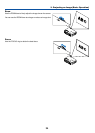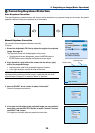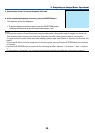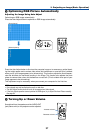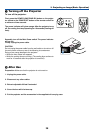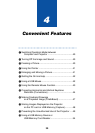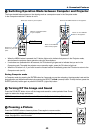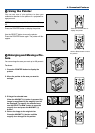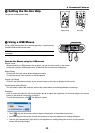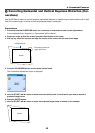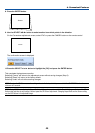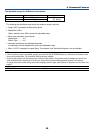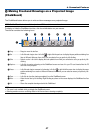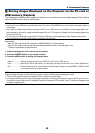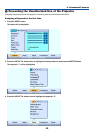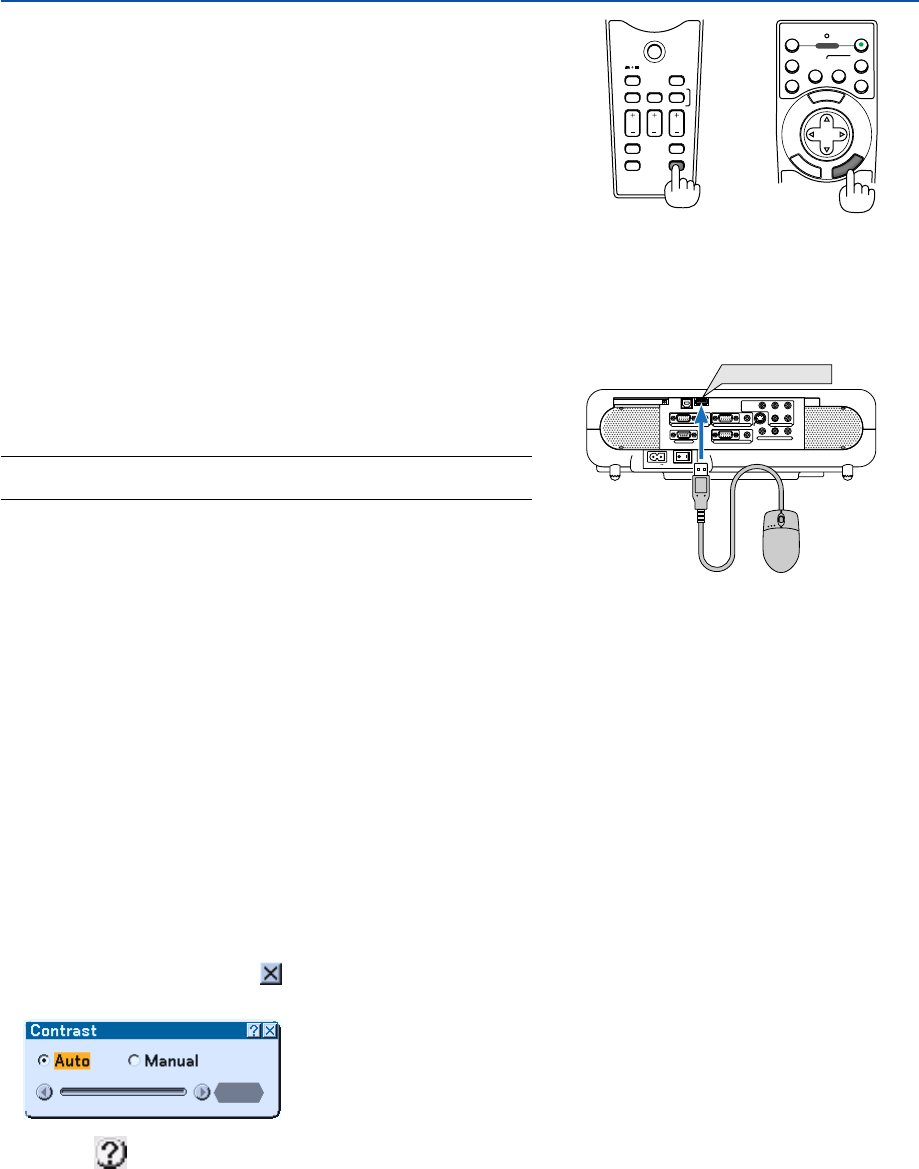
42
ᕦ Getting the On-line Help
You get the contents about Help.
Display Help
Exit Help
4. Convenient Features
PJ
SOURCE
FREEZE
VIEWER
3D REFORM
ASPECT
HELP
PICTURE
PIC-MUTE
POINTER
VOLUME MAGNIFY
SLIDE
AC IN
COMPONENT
Y Cb/Pb Cr/Pr
AUDIO
AUDIO
AUDIO
AUDIO
L/MONO
S-VIDEO
COMPUTER 1AUDIO
PC CARD
USB(COMPUTER)
USB(MOUSE)
MONITOR OUT
COMPUTER 2
PC CONTROL
R
L/MONOVIDEO R
USB(MOUSE)
ᕧ Using a USB Mouse
Using a USB mouse gives you a smooth operation. A commercially
available USB mouse can be used.
NOTE: There may be some brands of a USB mouse that the projector does
not support.
Operate the Menus using the USB mouse
Mouse Cursor
When connecting a USB mouse to the projector, you get a mouse cursor on the screen.
Unless you use your USB mouse within 10 seconds, the mouse cursor disappears.
Menu Display
Clicking with the right mouse button displays the menu.
To close the menu, click anywhere in the background.
Source List Display
Click with the left button anywhere on the screen except on the menu to display the Source list.
Adjusting and Setting Display
You can select a menu item and click with the left mouse button to make adjustments and settings.
Examples
Click (or press and hold) the left mouse button ̇ or ̈ to adjust the brightness. Or click and drag the left mouse
button on the slide bar horizontally to adjust it.
To save the adjustments, click
. The display is closed.
• Click with the left mouse button to display a description of the selected menu item.
• Click and drag the title bar with the left mouse button to move the adjustment or setting dialog box.
• Use the right mouse button (right-click) on the adjustment or setting dialog box to return to the previous
screen with storing changes.
M
E
N
U
OFF
12
VIDEO
S-VIDEO
AUTO ADJ.
COMPUTER
COMPONENT
ON
SELECT
POWER
E
N
T
E
R
C
A
N
C
E
L