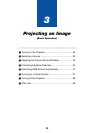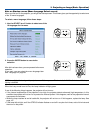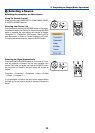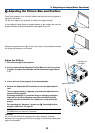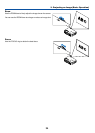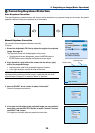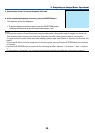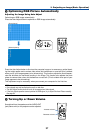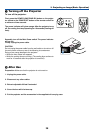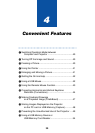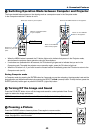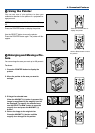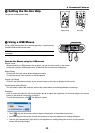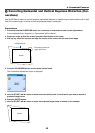37
3. Projecting an Image (Basic Operation)
ᕥ Optimizing RGB Picture Automatically
Adjusting the Image Using Auto Adjust
Optimizing an RGB image automatically.
Press the Auto Adjust button to optimize an RGB image automatically.
[Poor picture]
[Normal picture]
3D REFORM
SOURCE
SELECT
STATUS
LAMP
PC CARD
POWER
ON/STAND BY
AUTO ADJUST
M
E
N
U
E
N
T
E
R
C
A
N
C
E
L
M
E
N
U
E
N
T
E
R
C
A
N
C
E
L
OFF
12
VIDEO
S-VIDEO
AUTO ADJ.
COMPUTER
COMPONENT
ON
SELECT
POWER
Press the Auto Adjust button to fine-tune the computer image or to remove any vertical band-
ing that might appear and to reduce video noise, dot interference or cross talk (this is evident
when part of your image appears to be shimmering). This function adjusts the clock frequen-
cies that eliminate the horizontal banding in the image. This function also adjusts the clock
phase to reduce video noise, dot interference or cross talk. (This is evident when part of your
image appears to be shimmering.)
This adjustment may be necessary when you connect your computer for the first time.
NOTE:
• Some signals may not be displayed correctly or take time.
• The Auto Adjust function does not work for component and video signals.
• If the Auto Adjust operation cannot optimize the RGB signal, try to adjust Clock and Phase manually.
See page 84.
ᕦ Turning Up or Down Volume
Increase volume
Decrease volume
PJ
SOURCE
FREEZE
VIEWER
3D REFORM
ASPECT
HELP
PICTURE
PIC-MUTE
POINTER
VOLUME MAGNIFY
SLIDE
Sound level from the speaker and the AUDIO OUT
jack (Stereo mini) on the projector can be adjusted.