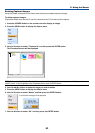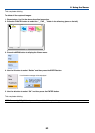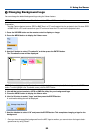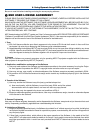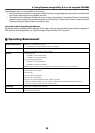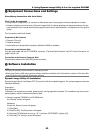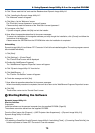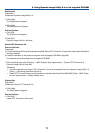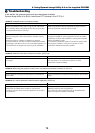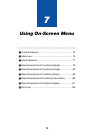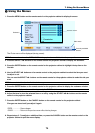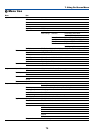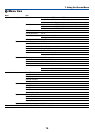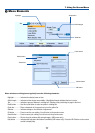70
2.Click "Please read this first" and read the Readme about Dynamic Image Utility 2.0.
3.Click "Installing the Dynamic Image Utility 2.0".
The “Welcome” screen will appear.
4.Click [Next >] at the "Welcome" screen.
The "End User License Agreement" screen will appear.
Please carefully read the contents of the "End User License Agreement".
5.If you agree, click [Yes].
If you do not agree, please click [No] and exit the installer.
6.Now, follow the operations described in the screen messages.
To cancel the installation of the supplied software part way through the installation, click [Cancel] and follow the
instructions of the dialog box.
Please remove the CD-ROM from the CD-ROM drive when the installation is completed.
Uninstalling
Dynamic Image Utility 2.0 and Viewer PPT Converter 2.0 will all be uninstalled together. The various programs cannot
be uninstalled individually.
1.Click [Start].
2.Click [Settings]
→
[Control Panel].
The "Control Panel" screen will be displayed.
3.Double click [Add/Remove Programs].
The "Add/Remove Programs Properties" screen will appear.
4.Click "Dynamic Image Utility 2.0" from the list.
5.Click [Add/Remove. . . ].
The "Confirm File Deletion" screen will appear.
6.Check the message and click [Yes].
7.Now, follow the operations described in the screen messages.
When the uninstall procedure is completed, there will be a return to the "Add/Remove Programs Properties" screen.
8.Click [OK].
There will be a return to the "Control Panel" screen
ᕦ Starting/Exiting the Software
Dynamic Image Utility 2.0
Start the Software
Preparation:
Install the software on the personal computer from the supplied CD-ROM. (Page 69)
The software cannot be started from the supplied CD-ROM.
From the [Start] menu click [Program] → [NEC Projector User Supportware] → [Dynamic Image Utility 2.0].
Dynamic Image Utility 2.0 will start.
Reference
• By selecting a PowerPoint file with Dynamic Image Utility 2.0 and clicking [Tools] → [Converting PowerPoint file], the
function equivalent to Viewer PPT Converter 2.0 can be executed.
6. Using Dynamic Image Utility 2.0 on the supplied CD-ROM