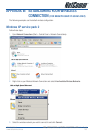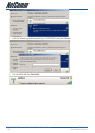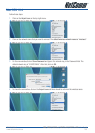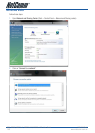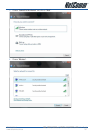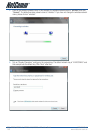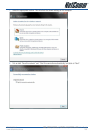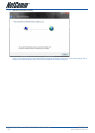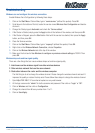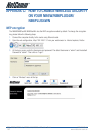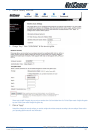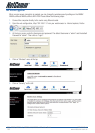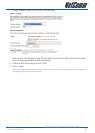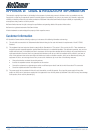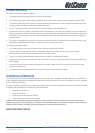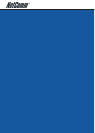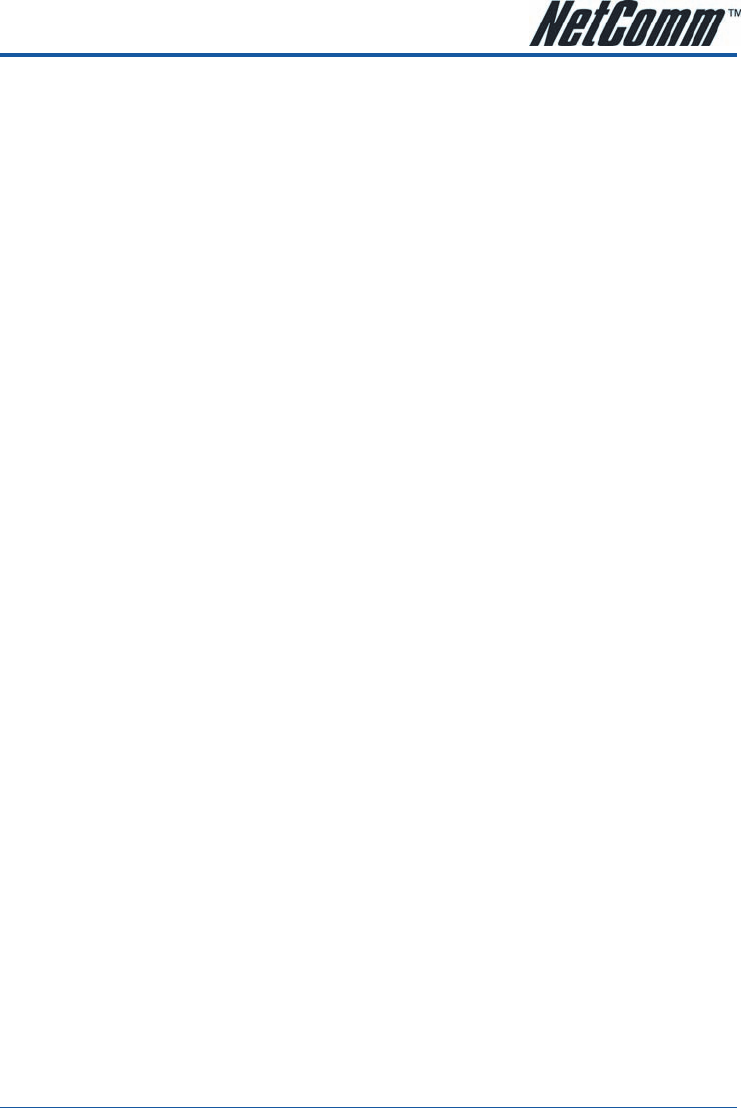
YML854 Rev1 NB6, NB6W, NB6Plus4, NB6Plus4W, NB6Plus4WnNB6, NB6W, NB6Plus4, NB6Plus4W, NB6Plus4Wn User Guide
www.netcomm.com.au 161
Troubleshooting
Windows can not configure this wireless connection.
Enable Wireless Zero Configuration by following these steps:
1. Click on the Start Menu. Click on Run, type in “services.msc” (without the quotes). Press OK.
2. Scroll down to the bottom of the list, locate the service named Wireless Zero Configuration and double-
click on it.
3. Change the Startup type to Automatic and check the “Service status”.
4. If the Status is Started, simply press the Apply button at the bottom of the window, and then press OK.
5. If the Status is Stopped, press the Start button. Wait until the service has started, then press the Apply
button, and then press OK.
6. Close the Services window.
7. Click on the Start Menu. Click on Run, type in “ncpa.cpl” (without the quotes). Press OK.
8. Right-click on the Wireless Network Connection, choose Properties.
9. Click on the Wireless Networks tab at the top of the window.
10. Make sure the tick-box for Use Windows to configure my wireless network settings is TICKED. Then
press OK.
Wireless drop outs and low signal quality.
There are a few things that can cause wireless drops out and low signal quality
1. Interference on the wireless signal from other wireless devices
2. Other wireless network that use the same channel.
3. Obstruction between the router and the wireless computer.
The first thing to do is to change the wireless channel. Please change the wireless channel and see if it
improves the quality or reduce the drop outs. Please follow these steps to change the wireless channel:
1. Open http://192.168.1.1/ from internet explorer or any web browser.
2. At the login screen enter “admin” for both username and password. Then click on “Login” or “OK”.
3. Click on Wireless and then click on Configuration.
4. Change the channel from 6 to any number from 1 to 11.
5. Click on Save/Apply.