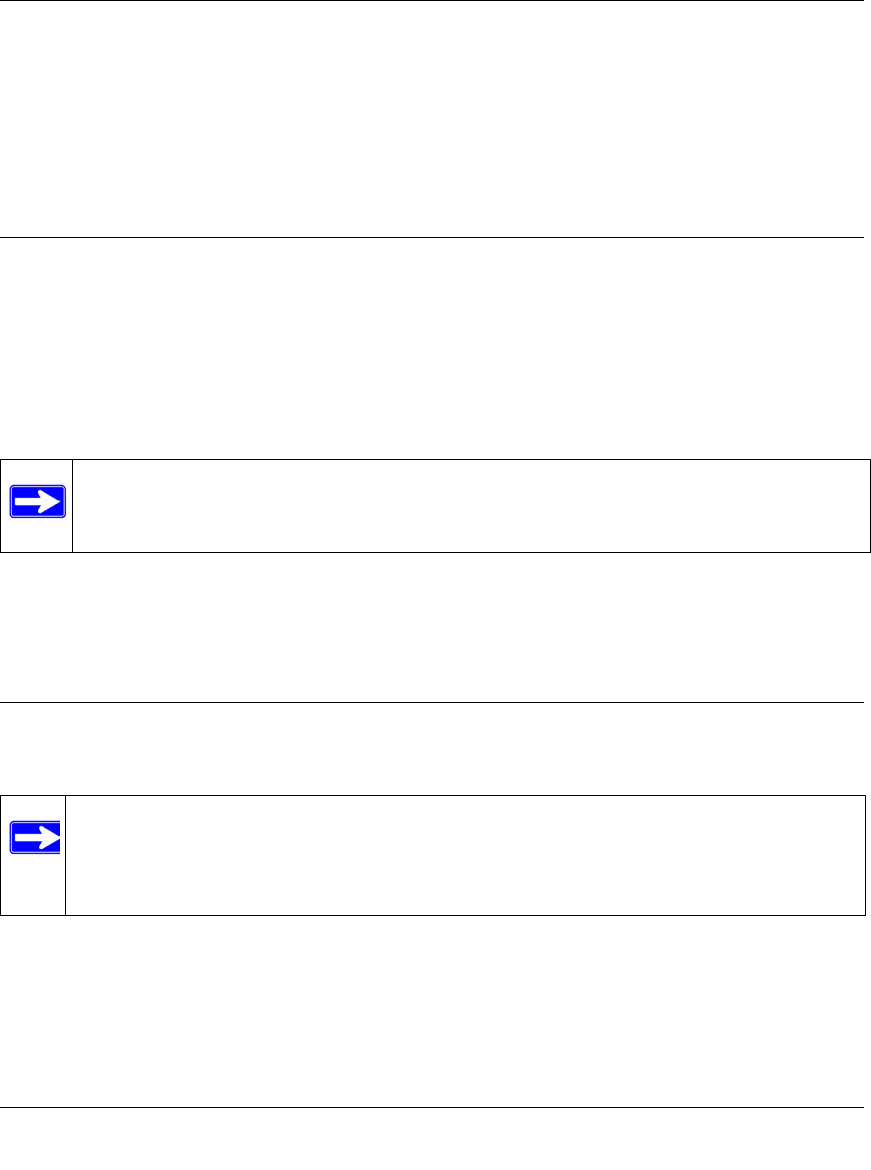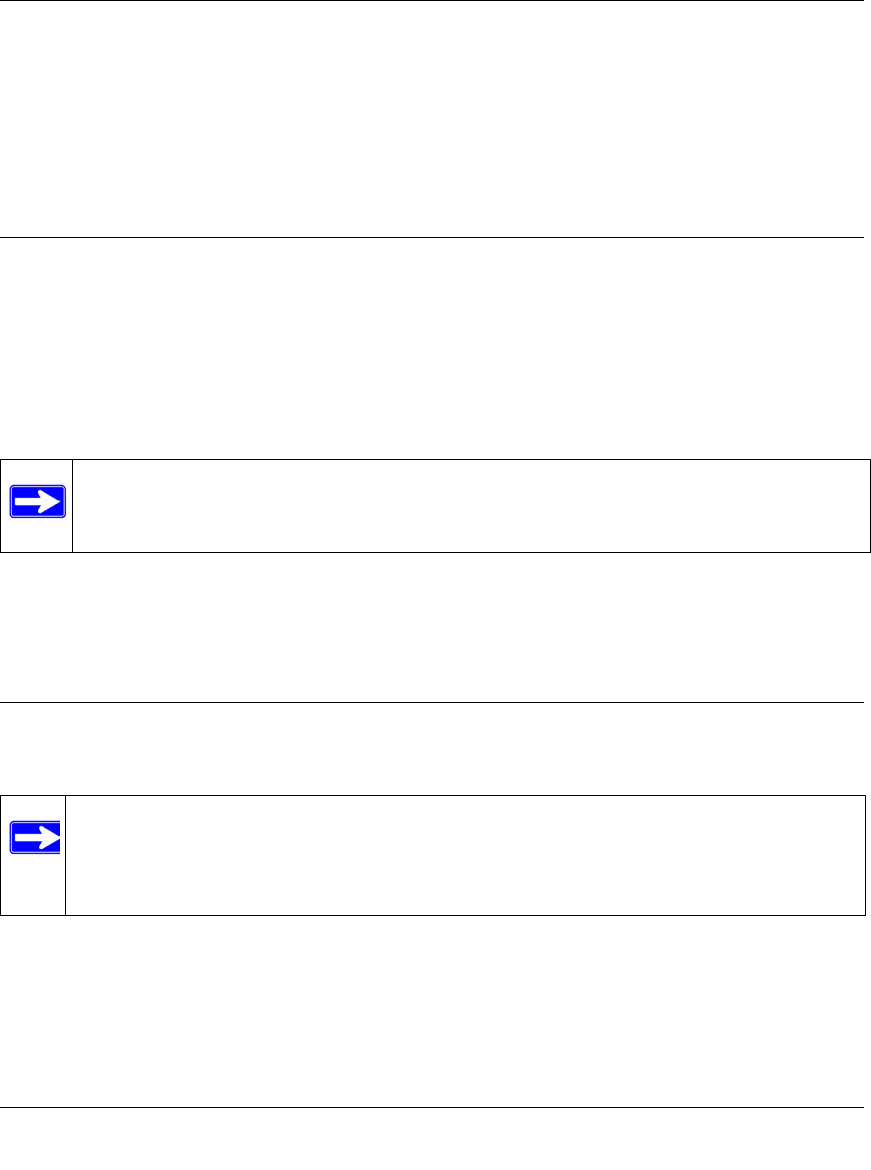
ADSL2+ Modem Router DM111PSPv2 User Manual
1-2 Configuring Your Internet Connection
v1.0, December 2008
NETGEAR modem and gateway products are designed to be compatible with major ISPs in North
America including Earthlink, AT&T, Qwest, and Verizon. For any NETGEAR product installation
support and compatibility concerns, please call NETGEAR at 1-888-NETGEAR, as ISP support
for NETGEAR products may be limited. Please only call your ISP to obtain the log in user name
and password.
Using the Smart Wizard to Set Up Your Modem Router
For first-time installation of your modem router, refer to the ADSL2+ Modem Router Setup
Manual. The Setup Manual explains how to launch the NETGEAR Smart Wizard on the Resource
CD to step you through the procedure to connect your modem router and computer. The Smart
Wizard will assist you in configuring your Internet connection. After initial configuration using the
Setup Manual, you can use the information in this manual to configure additional features of your
modem router.
For installation instructions in a language other than English, see the language options on the
Resource CD.
Logging In to the Modem Router
You can log in to the modem router to view or change its settings.
To log in to the modem router:
1. On your PC, open a Web browser, such as Microsoft Internet Explorer or Mozilla Firefox, and
type the URL http://192.168.0.1 in the address box. A dialog screen will be displayed
prompting you for a user name and password.
Note: The Smart Wizard cannot detect a PPTP connection with your ISP. If your ISP uses
this protocol, then you must use Quick Setup to configure your connection
manually. See
“Using Quick Setup to Configure the Modem Router” on page 1-6.
Note: Your computer must be configured for Dynamic Host Configuration Protocol
(DHCP). For help with configuring DHCP, see the documentation that came with
your computer or see the link to the online document in
“Preparing Your Network”
in Appendix B.