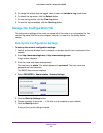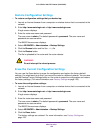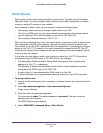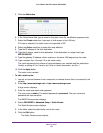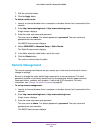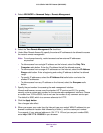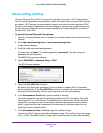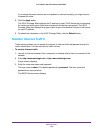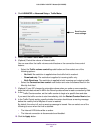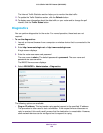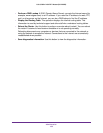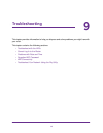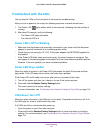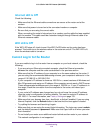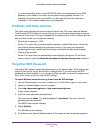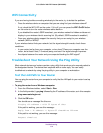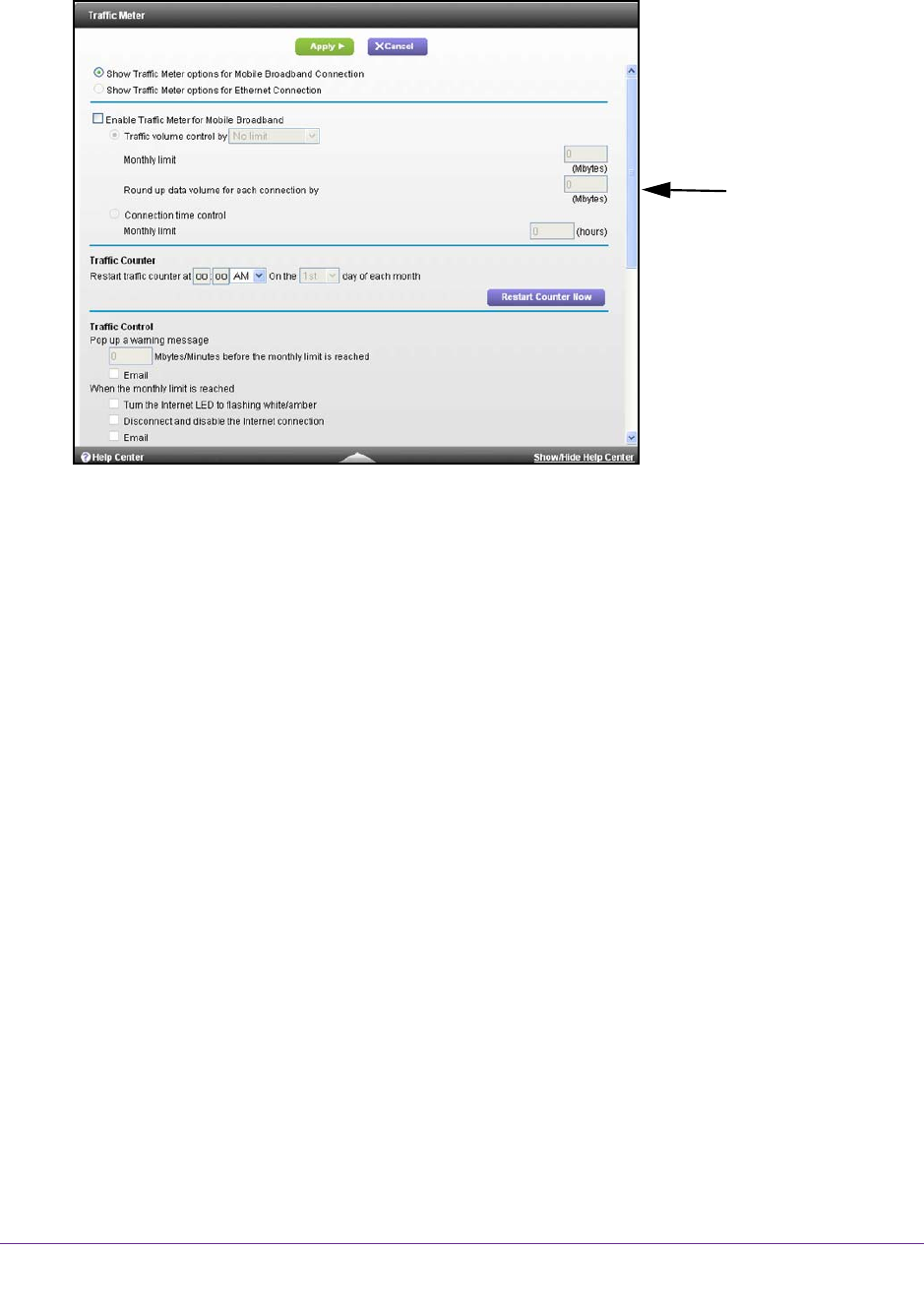
Administration
107
U.S. Cellular® 4G LTE™ Router (LG2200D)
4. Click ADVANCED > Advanced Setup > Traffic Meter.
Scroll to view
more settings.
5. Select the Enable Traffic Meter check box.
6. (Optional) Control the volume of Internet traf
fic.
You can use either the traffic volume control feature or the connection time control
feature:
• Select the T
raffic volume control by radio button and then select one of the
following options:
- No Limit. No restriction is applied when the traf
fic limit is reached.
- Download only.
The restriction is applied to incoming traffic only.
- Both Directions.
The restriction is applied to both incoming and outgoing traffic.
• Select the Connection time control radio button and enter the allowed hours in the
Monthly limit field.
7. (Optional) If your ISP charges for extra data volume when you make a new connection,
enter the extra data volume in MB in the Round up data volume for each connection by field.
8. In the
Traffic Counter section, set the traffic counter to begin at a specific time and date.
If you want the traffic counter to start immediately, click the Restart Counter Now button.
9. In the
Traffic Control section, specify whether the router should issue a warning message
before the monthly limit of Mbytes or hours is reached.
By default, the value is 0 and no warning message is issued. You can select one of the
following to occur when the limit is attained:
• The Internet LED blinks white or amber
.
• The Internet connection is disconnected and disabled.
10. Click the Apply button.