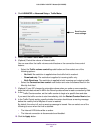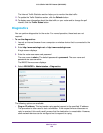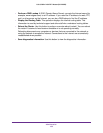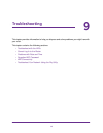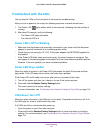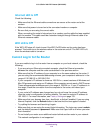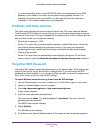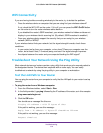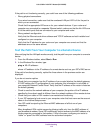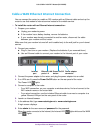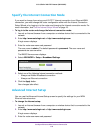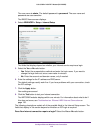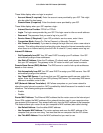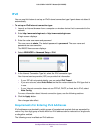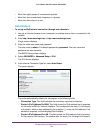Troubleshooting
115
U.S. Cellular® 4G LTE™ Router (LG2200D)
If the path is not functioning correctly, you could have one of the following problems:
• Wrong physical connections.
For a wired connection, make sure that the numbered LAN port LED is lit for the port to
which you are connected.
Check that the appropriate LEDs are on for your network devices. If your router and
computer are connected to a separate Ethernet switch, make sure that the link LEDs are
lit for the switch ports that are connected to your computer and router.
• Wrong network configuration.
Verify that the Ethernet card driver software and TCP/IP software are both installed and
configured on your computer.
Verify that the IP address for your router and your computer are correct and that the
addresses are on the same subnet.
Test the Path from Your Computer to a Remote Device
After verifying that the LAN path works correctly, test the path from your computer to a remote
device.
1. From the Windows toolbar, select Start > Run.
2. In the Windows Run window, type:
ping -n 10 <IP address>
where <IP address> is the IP address of a remote device such as your ISP’s DNS server.
If the path is functioning correctly, replies like those shown in the previous section are
displayed.
If you do not receive replies:
• Check that your computer has the IP address of your router listed as the default gateway.
If DHCP assigns the IP configuration of your computer, this information is not visible in
your computer Network Control Panel. Verify that the IP address of the router is listed as
the default gateway.
• Check to see that the network address of your computer (the portion of the IP address
specified by the subnet mask) is different from the network address of the remote device.
• Check that your cable or DSL modem is connected and functioning.
• If your ISP assigned a host name to your computer, enter that host name as the account
name in the Internet Setup screen.
• Your ISP could be rejecting the Ethernet MAC addresses of all but one of your
computers.
Many broadband ISPs restrict access by allowing traffic only from the MAC address of
your broadband modem. Some ISPs additionally restrict access to the MAC address of a
single computer connected to that modem. If this is the case, configure your router to
“clone” or “spoof” the MAC address from the authorized computer.