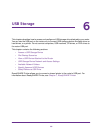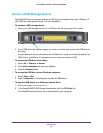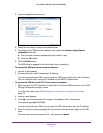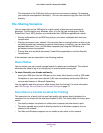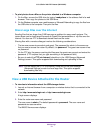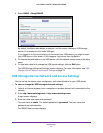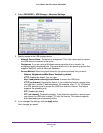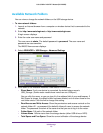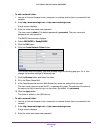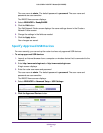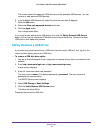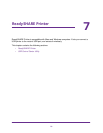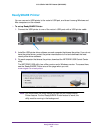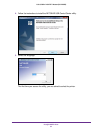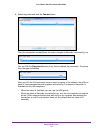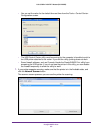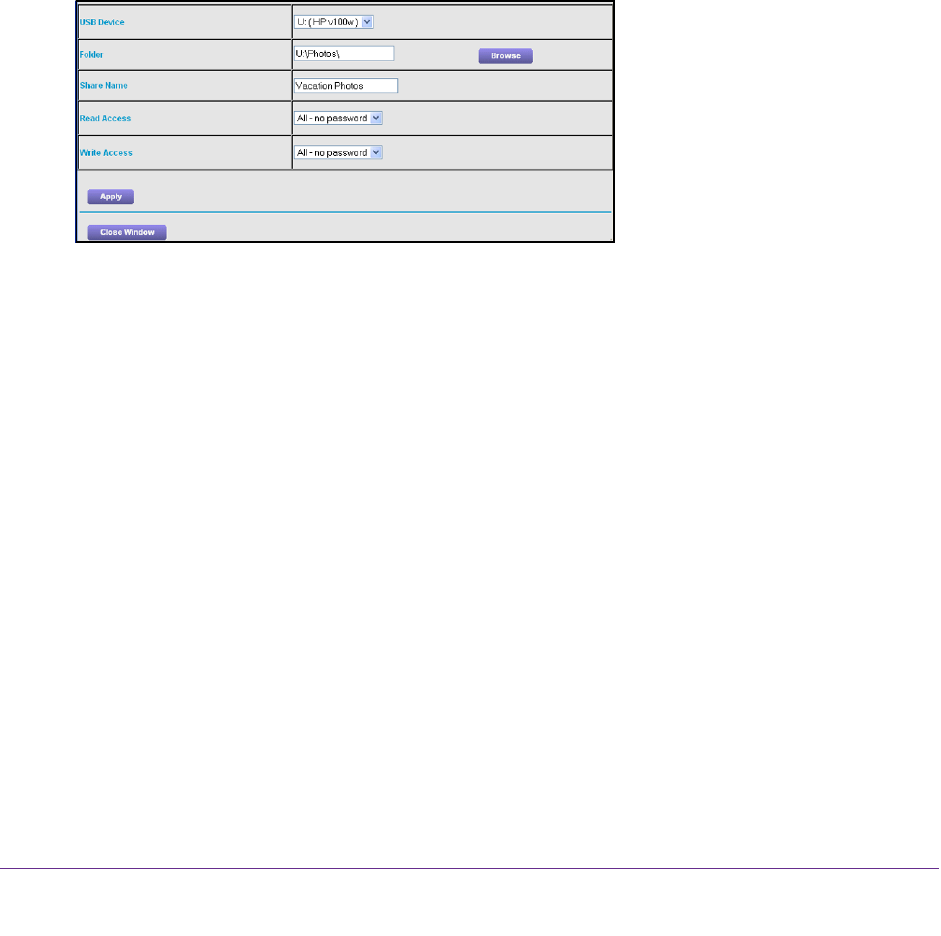
USB Storage
76
U.S. Cellular® 4G LTE™ Router (LG2200D)
To add a network folder:
1. Launch an Internet browser from a computer or wireless device that is connected to the
network.
2. Enter http://www
.routerlogin.net or http://www.routerlogin.com.
A login screen displays.
3. Enter the router user name and password.
The user name is admin.
The default password is password. The user name and
password are case-sensitive.
The BASIC Home screen displays.
4. Select ADV
ANCED > ReadySHARE.
5. Click the Edit button.
6. Click the Create Network Folder button.
If the screen does not display, your web browser might be blocking pop-ups. If it is, then
change the browser settings to allow pop-ups.
7. Click the Browse button and select the folder.
8. Fill in the Share Name field.
9. In the Read
Access list and the Write Access list, select the settings that you want.
The user name (account name) for All – no password is guest. The password for admin is
the same one that is used to log in to the router. By default, it is password.
10. Click the Apply button.
The folder is added on the USB device.
To edit a network folder:
1. Launch an Internet browser from a computer or wireless device that is connected to the
network.
2. Enter http://www
.routerlogin.net or http://www.routerlogin.com.
A login screen displays.
3. Enter the router user name and password.