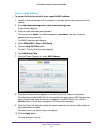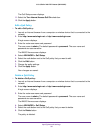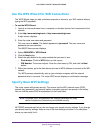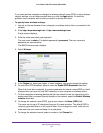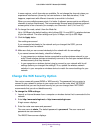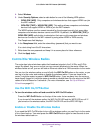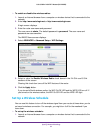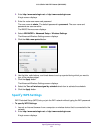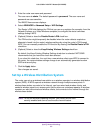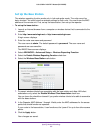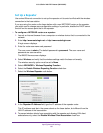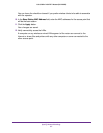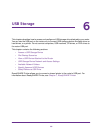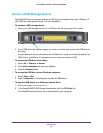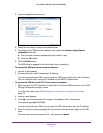Specify Network Settings
63
U.S. Cellular® 4G LTE™ Router (LG2200D)
3. Enter the router user name and password.
The user name is admin. The default password is password. The user name and
password are case-sensitive.
The BASIC Home screen displays.
4. Select ADVANCED > Advanced Setup > WiFi Settings.
The Router’s PIN field displays the PIN that you use on a registrar (for example, from the
Network Explorer on a Vista Windows computer) to configure the router’s wireless
settings through WPS.
5. (Optional) Select or clear the Disable Router’s PIN check box.
The PIN function might temporarily be disabled when the router detects suspicious
attempts to break into the router’s wireless settings by using the router’s PIN through
WPS. You can manually enable the PIN function by clearing the Disable Router’s PIN
check box.
6. (Optional) Select or clear the Keep Existing Wireless Settings check box.
By default, the Keep Existing Wireless Settings check box is selected. NETGEAR
recommends that you leave this check box selected.
If you clear this check box, the next time a new wireless client uses WPS to connect to
the router, the router wireless settings change to an automatically generated random
SSID and security key.
7. Click the Apply button.
Your changes are saved.
Set Up a Wireless Distribution System
The router can act as a wireless base station or a wireless repeater in a wireless distribution
system (WDS). A WDS expands a wireless network through multiple access points. A
wireless base station connects to the Internet, can have wired and wireless clients, and
sends its wireless signal to an access point that functions as a wireless repeater. A wireless
repeater can also have wired and wireless clients, but connects to the Internet through the
wireless base station.
Note: To use the wireless repeating function, your router cannot have
security enabled and cannot use the auto channel feature.