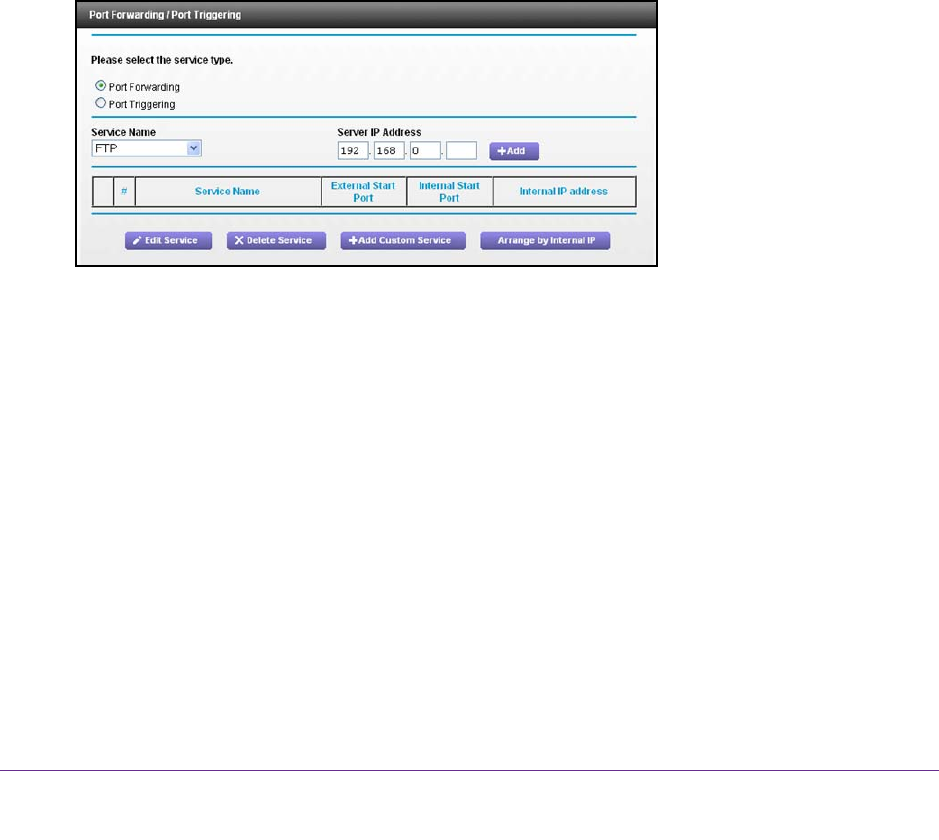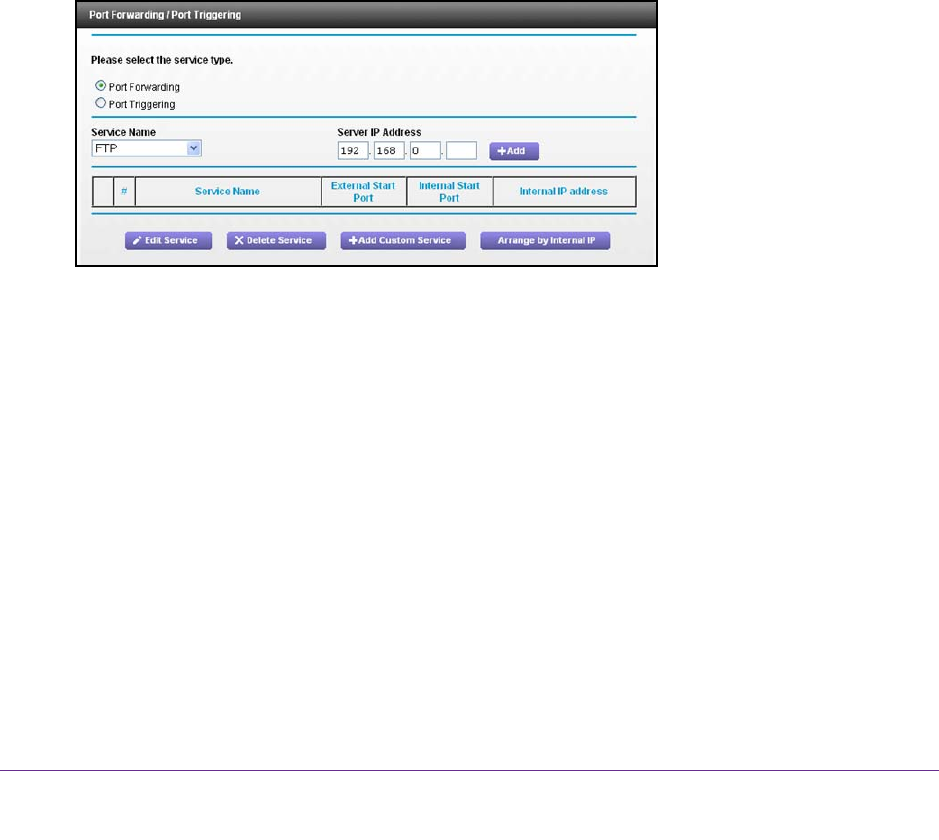
Control Access to the Internet
33
U.S. Cellular® 4G LTE™ Router (LG2200D)
Set Up Port Forwarding to a Local Server
If you have a server in your home network, you can allow certain types of incoming traffic to
reach the server. For example, you might want to make a local web server, FTP server, or
game server visible and available to the Internet.
The router can forward incoming traffic with specific protocols to computers on your local
network.
You can specify the servers for applications and you can also specify a default DMZ
server to which the router forwards all other incoming protocols.
To forward specific incoming protocols:
1. Decide which type of service, application, or game you want to provide.
2. Find the local IP address of the computer on your network that will provide the service.
The server computer must always have the same IP address. To specify this setting, use
the reserved IP address feature. For more information, see Reserve LAN IP Addresses
on page 49.
3. Log in to the router
.
4. Select ADV
ANCED > Advanced Setup > Port Forwarding/Port Triggering.
5. Leave the Port Forwarding radio button selected as the service type.
6. In the Service Name list, select the service name.
7. Click the Add button.
A list of services displays. You can add a service to the list. For more information, see
Add a Custom Port Forwarding Service on page 34.
8. In the Server IP
Address field, enter the IP address of the computer that will provide the
service.
9. Click the Add button.
The service displays in the list.