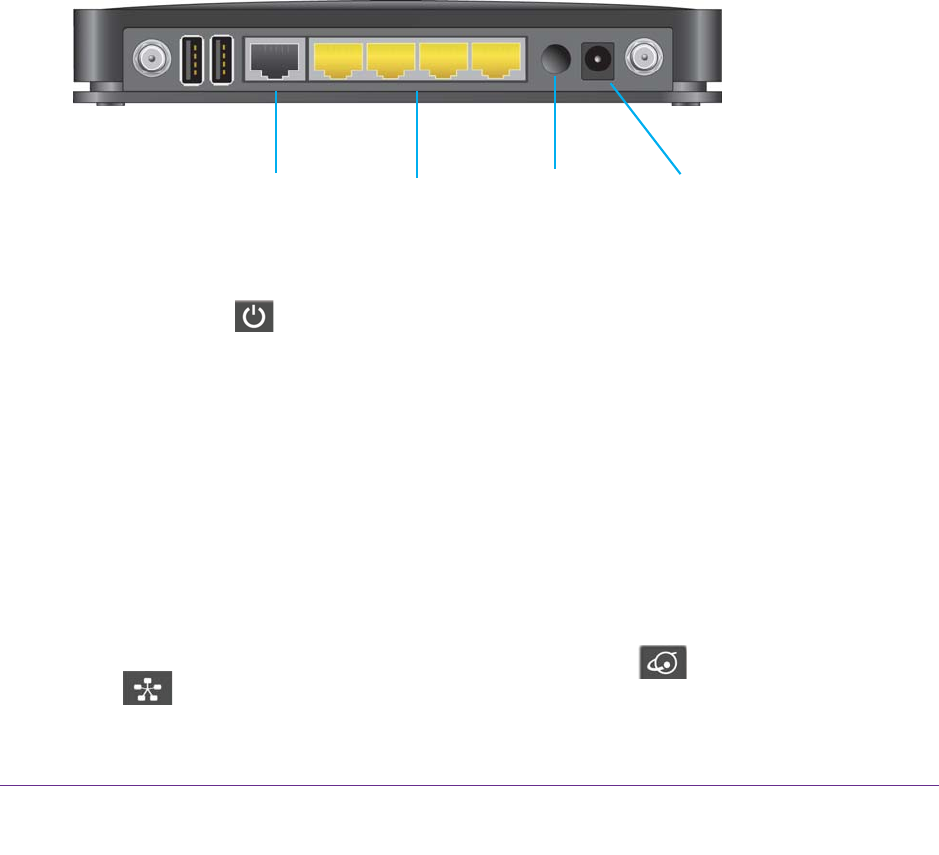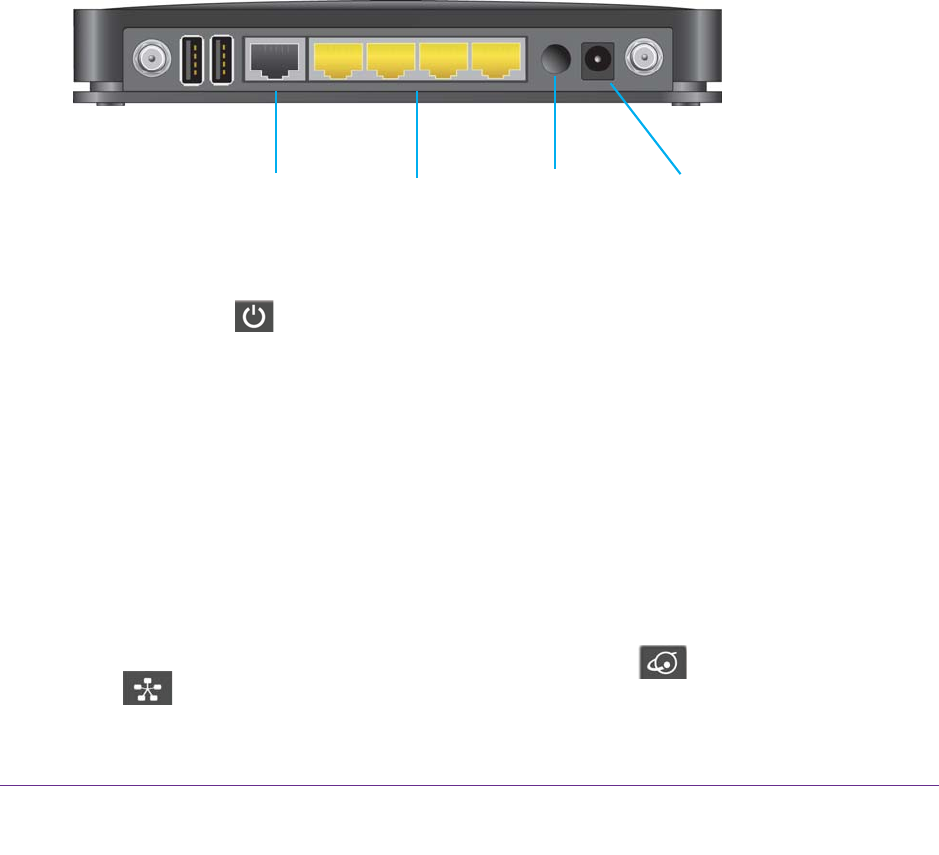
Set Up an Ethernet WAN Internet Connection
117
U.S. Cellular® 4G LTE™ Router (LG2200D)
Cable a WAN Ethernet Internet Connection
You can connect the router to a cable or DSL modem with an Ethernet cable and set up the
router to use that modem’s Internet service instead of the mobile service.
To install the router with an Ethernet Internet connection:
1. Prepare your modem.
a. Unplug your modem’
s power.
b. If the modem has a battery backup, remove its batteries.
c. If your modem was already connected to another router
, disconnect the cable
between your modem and that router.
Make sure that your modem is turned off and is cabled only to the wall jack for your Internet
service.
2. Connect your modem.
a. Plug in, then turn on your modem. (Replace the batteries if you removed them.)
b. Use an Ethernet cable to connect your modem to the Internet port of your router
.
Internet
port
Ethernet LAN
ports 1–4
Power On/Off
button
Power adapter
connector
3. Connect the power adapter to the router, and plug the power adapter into an outlet.
4. If no LEDs are lit, press the Power On/Off button on the rear panel of the router
.
The Power LED
lights.
5. Connect a computer to the router
.
• For a WiFi connection, on your computer or wireless device, find and connect to the
WiFi network name on the router label.
• For a wired connection, use the included Ethernet cable to connect a computer to a
yellow Ethernet LAN port on the rear panel of the router
.
6. Launch an Internet browser
.
7. In the address field, type www
.routerlogin.net or www.routerlogin.com.
A login screen displays.
8. Enter admin for the user name and password for the password.
When the router connects to the Internet, the Internet LED
lights white and the WAN
LED
lights.