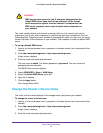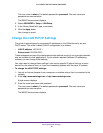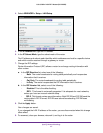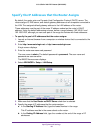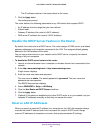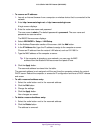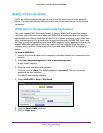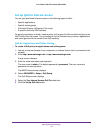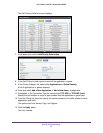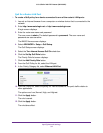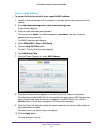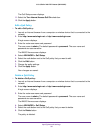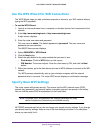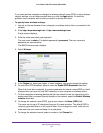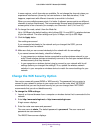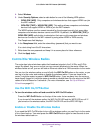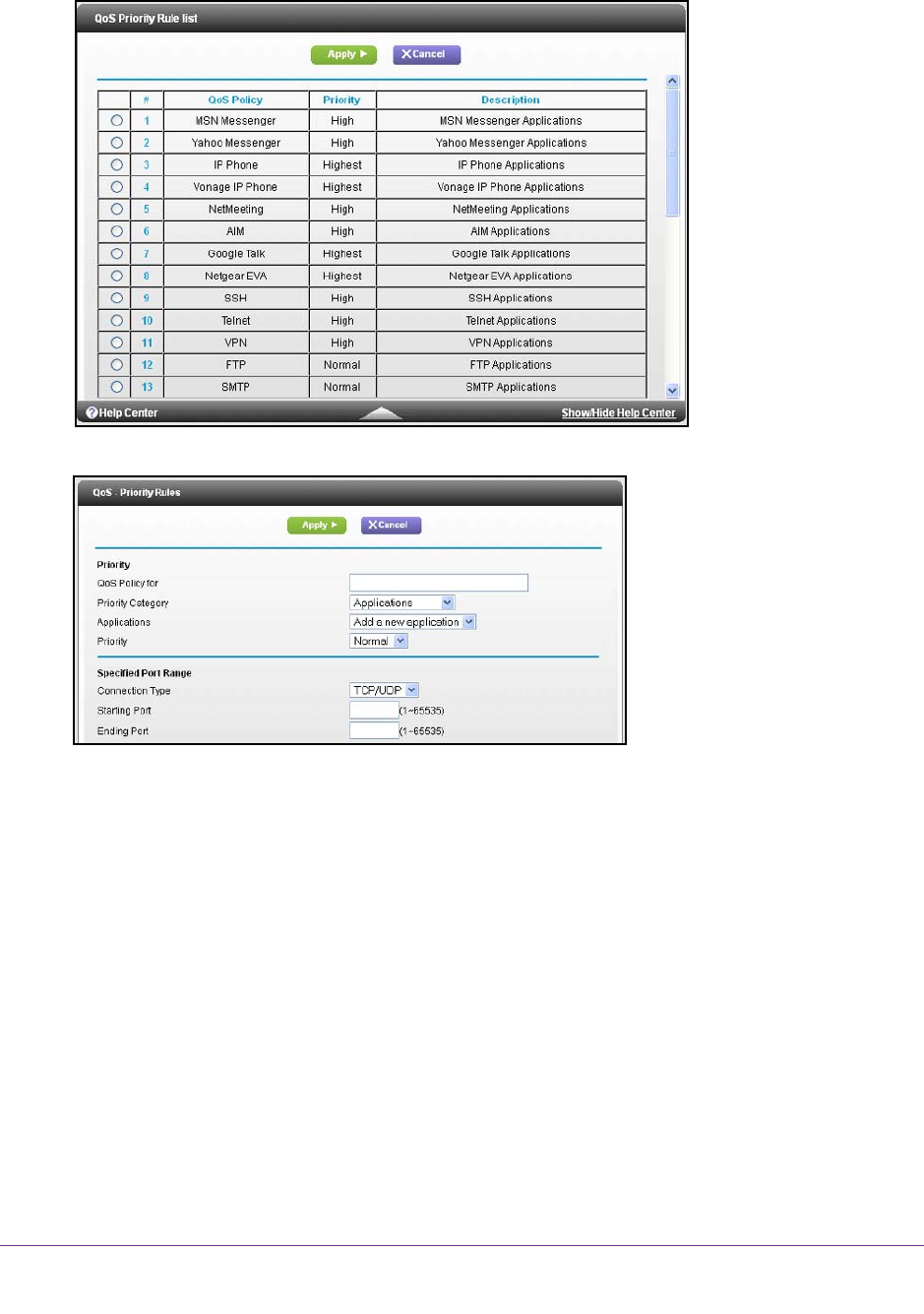
Specify Network Settings
53
U.S. Cellular® 4G LTE™ Router (LG2200D)
The QoS Priority Rule list screen displays.
7. Scroll down and click the Add Priority Rule button.
8. In the QoS Policy for field, type the name of the application or game.
9. In the Priority Category list, select either Applications or Online Gaming.
A list of applications or games displays.
10. Scroll and select Add a New
Application or Add a New Game, as applicable.
11. If prompted, in the Connection
Type list, select either TCP, UDP, or TCP/UDP (both).
Specify the port number or range of port numbers that the application or game uses.
12. From the Priority list, select the priority for Internet access for this traf
fic relative to other
applications and traffic.
The options are Low, Normal, High, and Highest.
13. Click the Apply button.
The rule is saved.