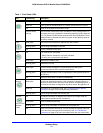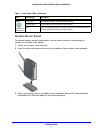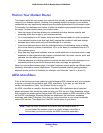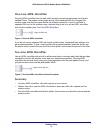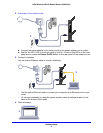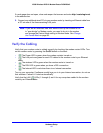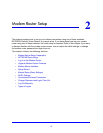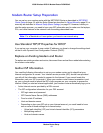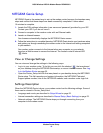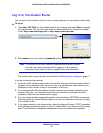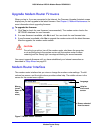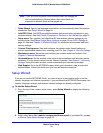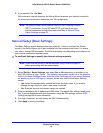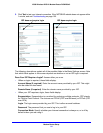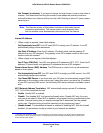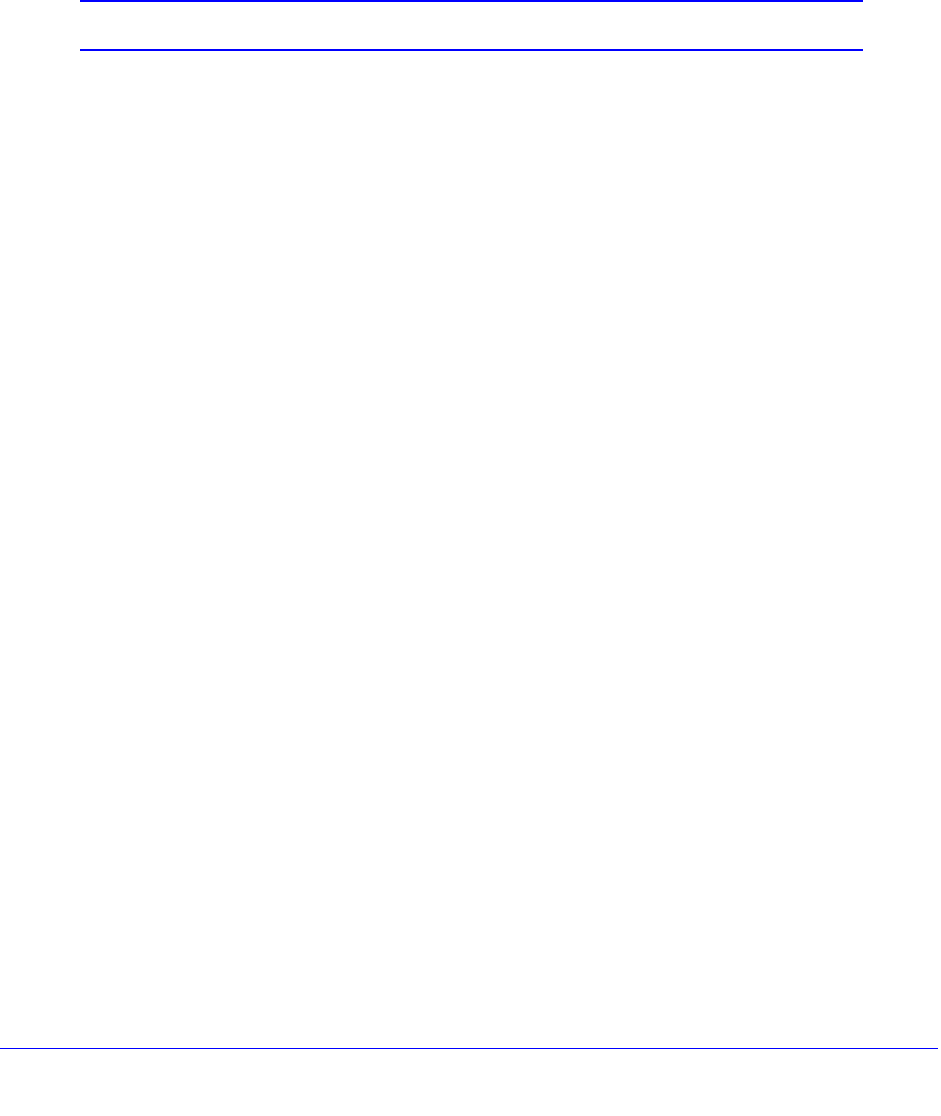
Modem Router Setup
18
N300 Wireless ADSL2+ Modem Router DGN2200v3
Modem Router Setup Preparation
You can set up your modem router with the NETGEAR Genie as described in NETGEAR
Genie Setup on page 19, with the Setup Wizard as described in Setup Wizard on page 22, or
manually as described in Manual Setup (Basic Settings) on page 23. However, before you
start the setup process, you need to have your ISP information and to make sure the laptops,
PCs, and other devices in the network have the settings described here.
Note: For a Macintosh or Linux system, you have to use manual setup.
Use Standard TCP/IP Properties for DHCP
If you set up your computer to use a static IP address, you have to change the settings back
so that it uses Dynamic Host Configuration Protocol (DHCP).
Replace an Existing Modem and Router
To replace an existing modem and router, disconnect them and set them aside before starting
the modem router setup.
Gather ISP Information
You need the following information to set up your modem router and to check that your
Internet configuration is correct. Your Internet service provider (ISP) should have provided
you with all the information needed to connect to the Internet. If you cannot locate this
information, ask your ISP to provide it. When your modem router Internet connection is set
up, you no longer need to launch the ISP’s login program on your computer to access the
Internet. When you start an Internet application, your modem router automatically logs you in.
• Active Internet service provided by a DSL account
• The ISP configuration information for your DSL account
- ISP login name and password
- ISP Domain Name Server (DNS) addresses
- Fixed or static IP address
- Host and domain names
- Depending on how your ISP set up your Internet account, you could need to know
one or more of these settings for a manual setup:
- Virtual path identifier (VPI) and virtual channel identifier (VCI) parameters
- Multiplexing method
- Host and domain names