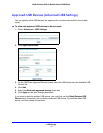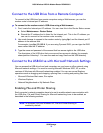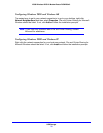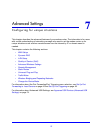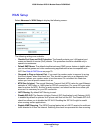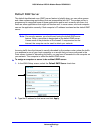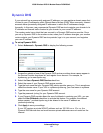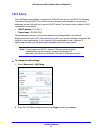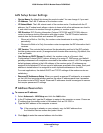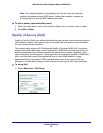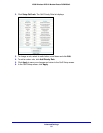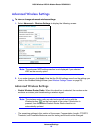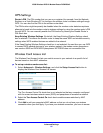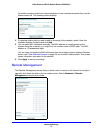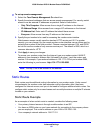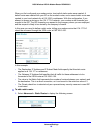Advanced Settings
82
N300 Wireless ADSL2+ Modem Router DGN2200v3
LAN Setup Screen Settings
• Device Name. By default this shows the product model. You can change it if you want.
• IP Address. The LAN IP address of the modem router.
• IP Subnet Mask. The LAN subnet mask of the modem router. Combined with the IP
address, the IP subnet mask allows a device to know which other addresses are local to
it, and which have to be reached through a gateway or modem router.
• RIP Direction. RIP (Routing Information Protocol, RFC1058 and RFC1389) allows a
router to exchange routing information with other routers. The RIP Direction selection
controls how the router sends and receives RIP packets.
- When set to Both or Out Only, the modem router broadcasts its routing table
periodically.
- When set to Both or In Only, the modem router incorporates the RIP information that it
receives.
• RIP Version. This controls the format and the broadcasting method of the RIP packets
that the modem router sends. (It recognizes both formats when receiving.) By default, this
is set as Disable.
• Use Router as DHCP Server. By default, the modem router is a Dynamic Host
Configuration Protocol (DHCP) server, allowing it to assign IP, DNS server, and default
gateway addresses to all computers connected to the modem router’s LAN. The assigned
default gateway address is the LAN address of the modem router. IP addresses are
assigned to the attached PCs from a pool of addresses specified in this screen. Each pool
address is tested before it is assigned to avoid duplicate addresses on the LAN.
For most applications, the default DHCP and TCP/IP settings of the modem router are
satisfactory.
• Reserved IP Addresses Setup. When you specify a reserved IP address for a computer
on the LAN, that computer always receives the same IP address each time it accesses
the modem router’s DHCP server. Reserved IP addresses should be assigned to servers
that require permanent IP settings.
IP Address Reservation
To reserve an IP address:
1. Select Advanced > LAN Setup and click the Add button.
2. In the IP Address field, type the IP address to assign to the computer or server. Choose an
IP
address from the modem router’s LAN subnet, such as 192.168.0.x.
3. Type the MAC address of the computer or server.
Tip: If the computer is already on your network, copy its MAC address from
the Attached Devices screen and paste it here.
4. Click Apply to enter the reserved address into the table.