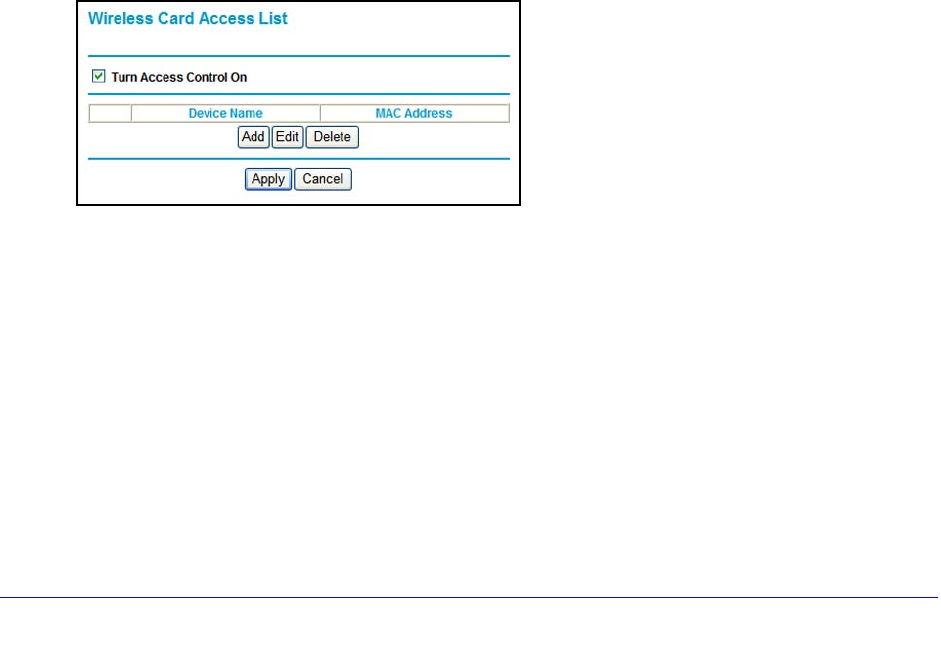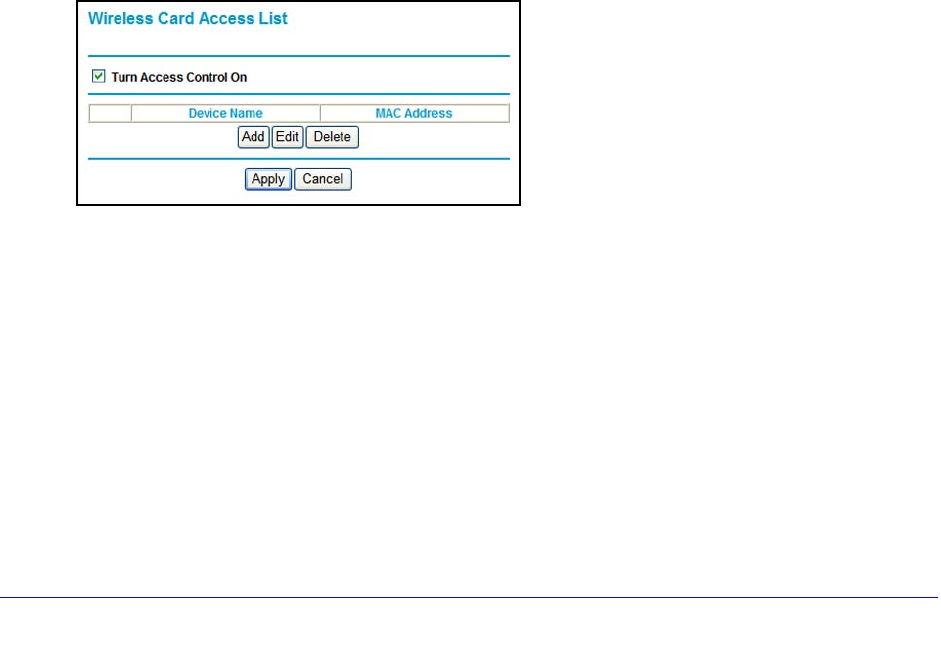
Advanced Settings
86
N300 Wireless ADSL2+ Modem Router DGN2200v3
WPS Settings
Router’s PIN. The PIN number that you use on a registrar (for example, from the Network
Explorer on a Vista Windows PC) to configure the modem router’s wireless settings through
WPS. You can also find the PIN on the modem router label.
The PIN function might temporarily be disabled when the
modem router detects suspicious
attempts to break into the modem router’s wireless settings by using the modem router’s PIN
through WPS. You can manually enable the PIN function by clearing the Disable Router’s
PIN check box.
Keep Existing Wireless Settings. By defau
lt, the Keep Existing Wireless Settings check
box is selected. This allows the modem router to keep the same SSID and wireless security
settings when WPS-enabled devices are added to the network.
If the Keep Existing Wireless Settings check box is no
t selected, the next time you use WPS
to connect WPS-capable devices to your wireless network, the modem router generates a
new random SSID and WPA/WPA2 passphrase. NETGEAR does not recommend this.
Wireless Card Access List
The Wireless Card Access List lets you restrict access to your network to a specific list of
devices based on their MAC addresses.
To set up a wireless card access list:
1. Select Advance
d > Wireless Settings, and click the Setup Access List button to
display the Wireless Card Access List screen:
The Turn Access Control On check box is not selected so that any computer configured
with the correct wireless network name (SSID) and passphrase to access the network.
2. Select the T
urn Access Control On check box to enable access restriction by MAC
address.
3. Click Add to add your
computer’s MAC address so that you do not lose your wireless
connection when you click Apply. If you lose your wireless connection, you have to access