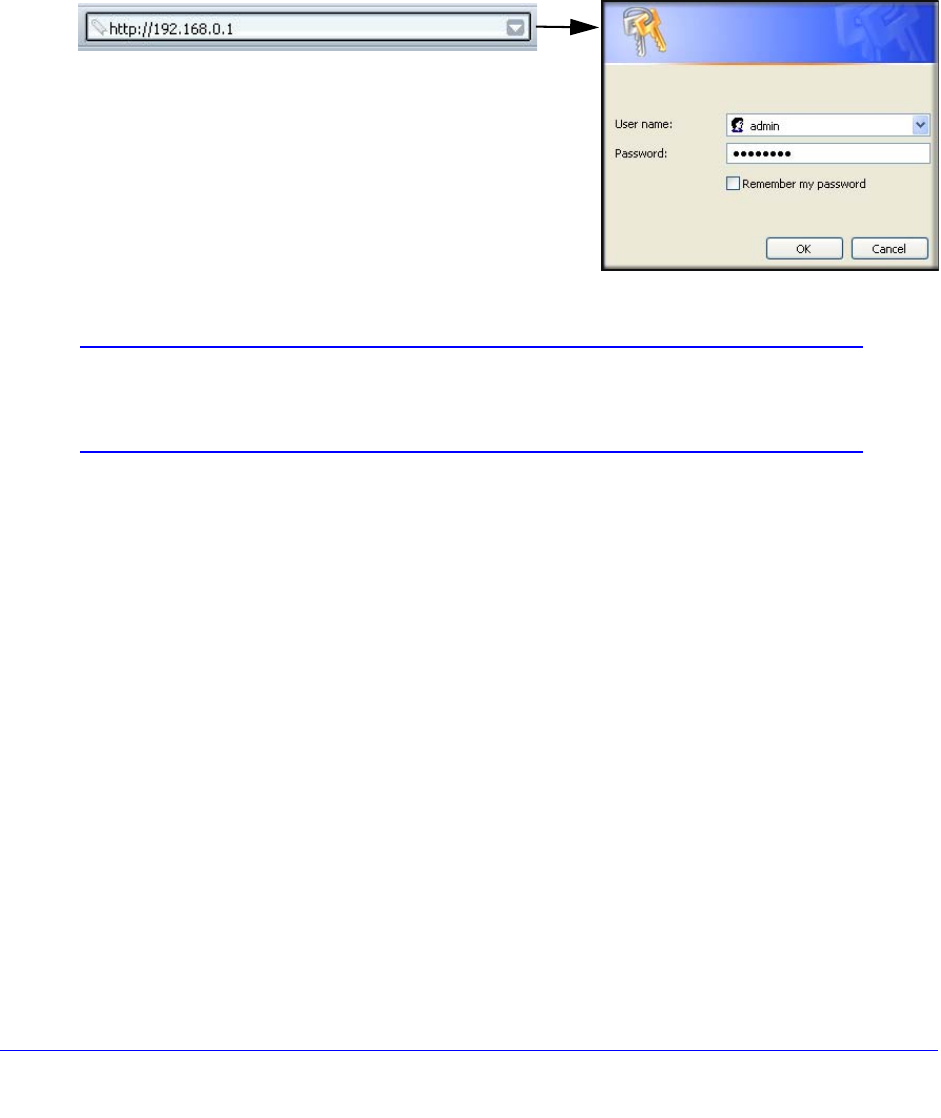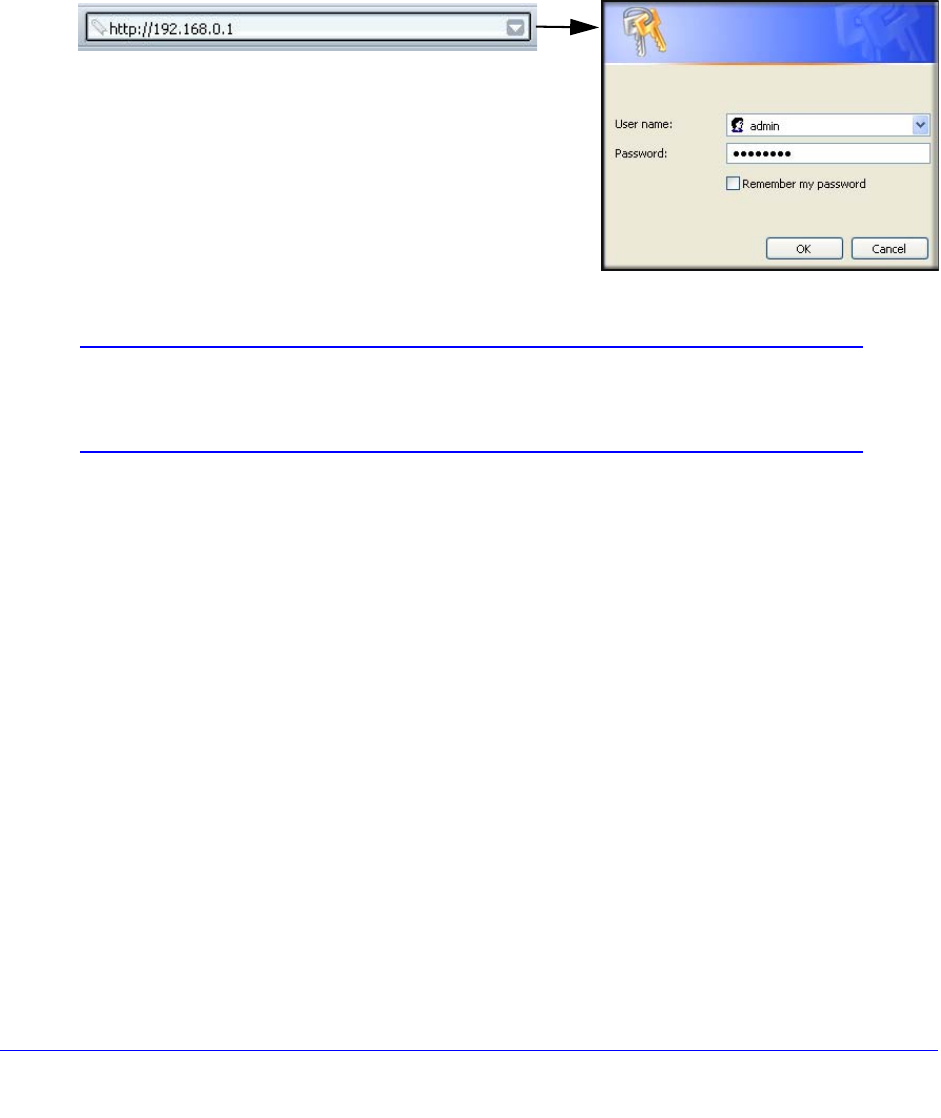
Modem Router Setup
20
N300 Wireless ADSL2+ Modem Router DGN2200v3
Log In to the Modem Router
You can log in to the modem router to view or change settings or to set up the modem router.
To log in:
1. Ty
pe http://192.168.0.1 in the address field of your browser and press Enter to display
the login window. You can also enter either of these addresses to access the modem
router: http://www.routerlogin.net or http://www.routerlogin.com.
2. Enter admin for the user name and password for the password, both in lowercase letters.
Note: The modem router user name and password are probably different
from the user name and password for logging in to your Internet
connection. See Types of Logins on page 28 for more information.
The modem router screen displays as described in Modem Router Interface on p
age 21.
If you do not see the login prompt:
1. Check the
LEDs on the modem router front panel to make sure that the modem router is
plugged into an electrical outlet, its power is on, and the Ethernet cable between your
computer and the modem router is connected to a LAN port.
2. If
you connected the Ethernet cable and quickly launched your browser and typed in the
modem router URL, your computer might need a minute or two to recognize the LAN
connection. Relaunch your browser and try again.
3. If
you are having trouble accessing the modem router wirelessly, NETGEAR recommends
that during setup you use an Ethernet cable to connect your computer so that you can log in
to the modem router.
4. If
you cannot connect to the modem router, check the Internet Protocol (TCP/IP) properties
in the Network Connections section of your PC Control Panel. They should be set to obtain
both IP and DNS server addresses automatically. See your computer documentation.