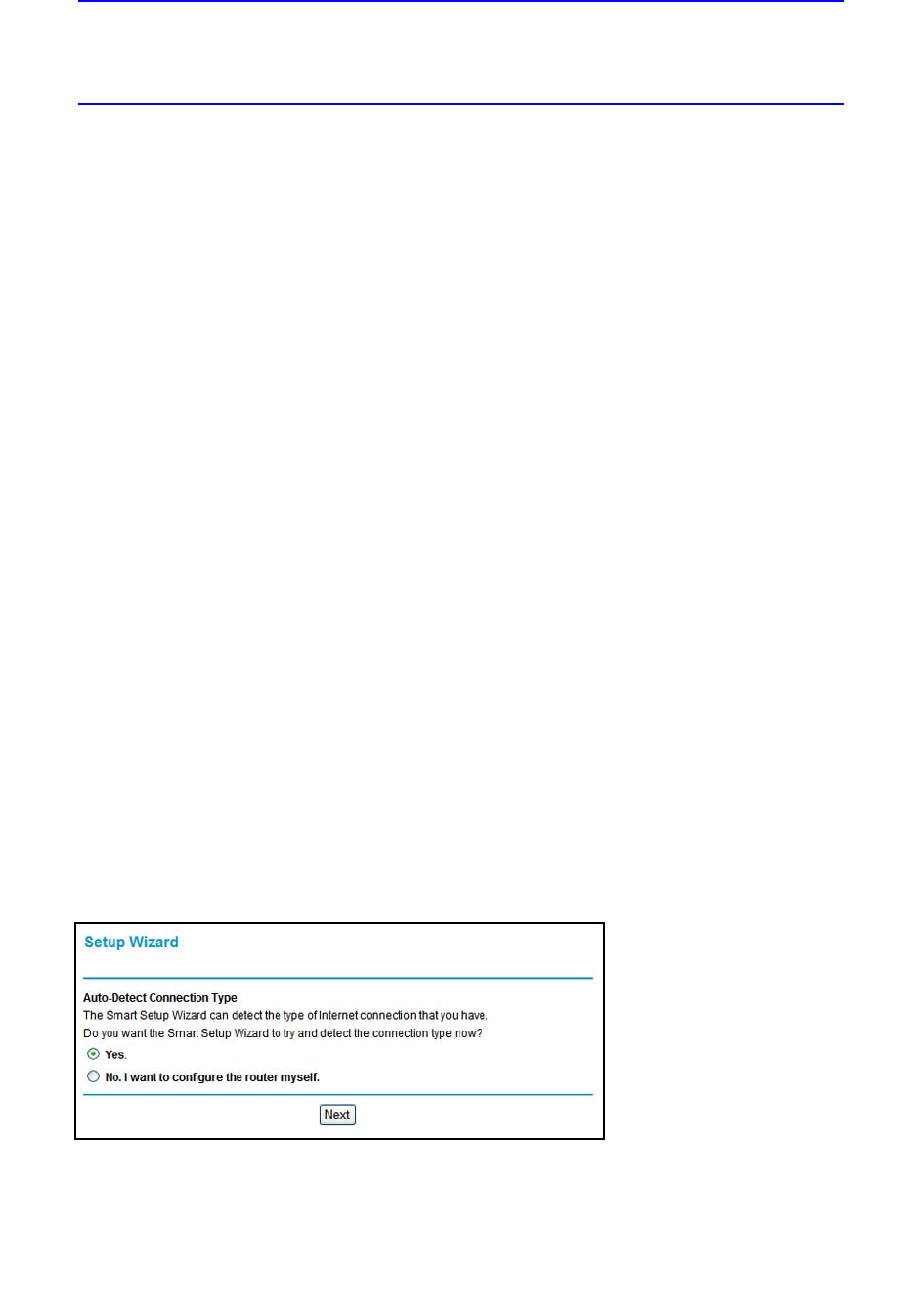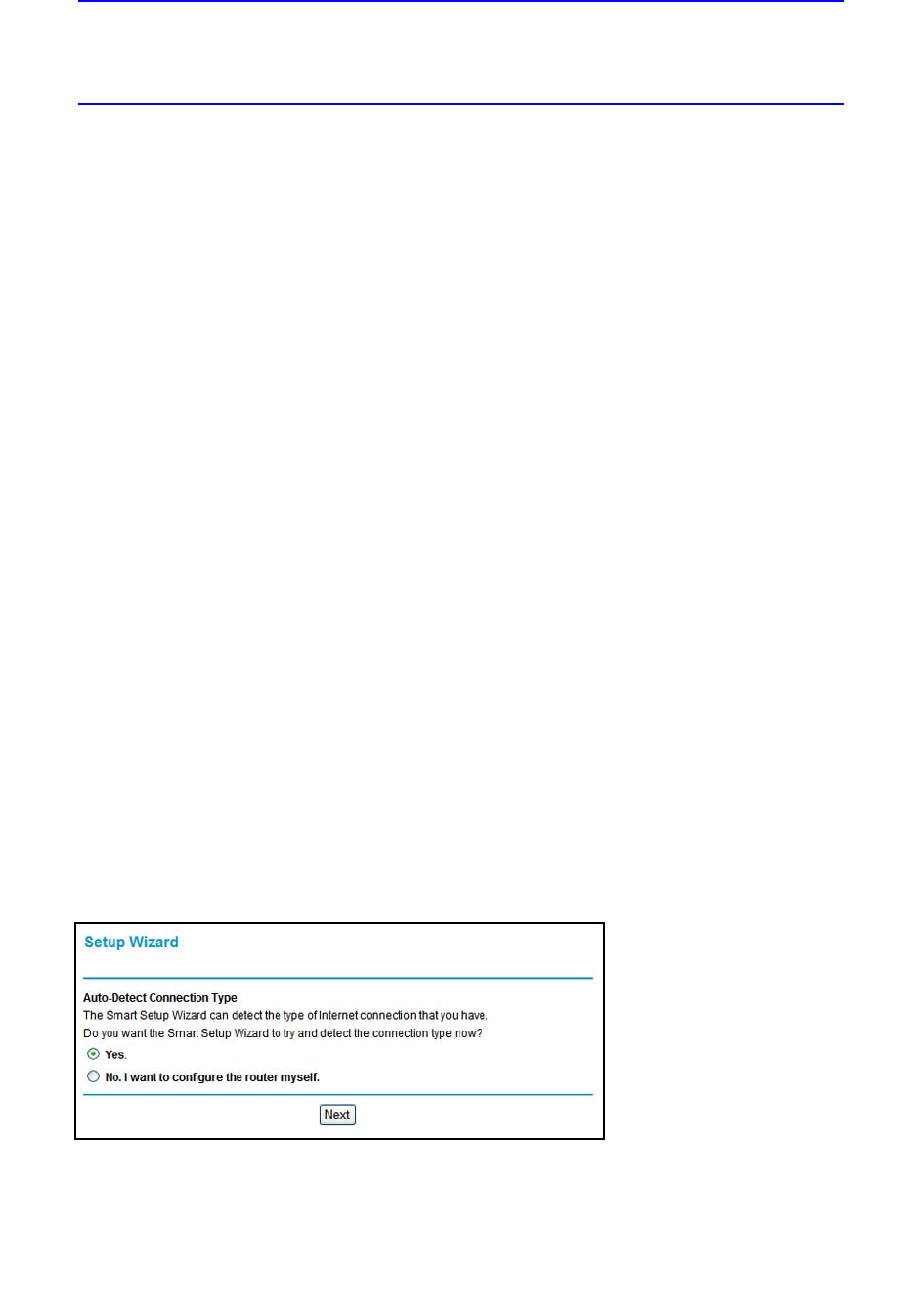
Modem Router Setup
22
N300 Wireless ADSL2+ Modem Router DGN2200v3
Note: If you go to the Advanced Device Mode screen and change the
device mode setting to Modem Mode, then menu items not
supported in Modem Mode will be grayed out.
• Setup Wizard. Specify the language and location, and automatically detect the Internet
connection. See Setup Wizard on p
age 22.
• Add WPS Clien
t. Add WPS-compatible wireless devices and other equipment to your
wireless network. See Add Clients (Computers or Devices) to Your Network on p
age 31.
• Setup
menu. Set, upgrade, and check the ISP and wireless network settings of your
modem router. See Manual Setup (Basic Settings) on p
age 23 and ADSL Settings on
page 26. See also Chapter 3, Wireless Settings, for informatio
n about preset and basic
security settings.
• Conten
t Filtering menu. View and configure the modem router firewall settings to
prevent objectionable content from reaching your PCs. See Chapter 4, Security Settings.
• Maintena
nce menu. Administer and maintain your modem router and network. See
Chapter 5, Network Maintenance.
• Adva
nced menu. Set the modem router up for unique situations such as when remote
access by IP or by domain name from the Internet is needed. See Chapter 7, Advanced
Settings. Using this menu requires a solid understanding of networking concepts.
• W
eb Support. Go to the NETGEAR support site to get information, help, and product
documentation. These links work once you have an Internet connection.
Setup Wizard
If you do not use the NETGEAR Genie, you have to log in to the modem router to set the
country, language, and Internet connection. If you performed the NETGEAR Genie setup, the
country, language, Internet, and wireless network settings are already configured.
To use the Setup Wizard:
1. From the top of
the modem router menu, select Setup Wizard to display the following
screen:
2. Select either Yes or No, I want to configure the Router myself. If you select No, proceed
to Manual Setup (Basic Settings) on p
age 23.