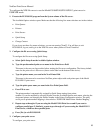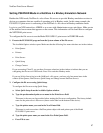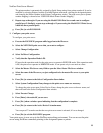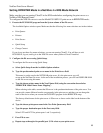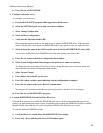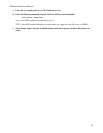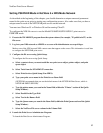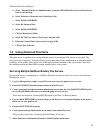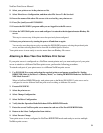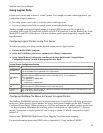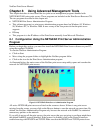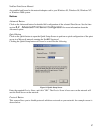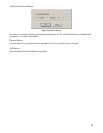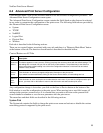NetGear Print Server Manual
92
Setting PSERVER Mode in NetWare 5.x NDS Mode Network
As described at the beginning of the chapter, you should determine a unique name and permanent
name for the print server prior to starting any configuration process. Also make sure that you have a
unique name for each of the NETGEAR print servers on the network.
You must use Windows 95 or Windows 98 and be running Client32.
To configure the NDS file server to use the Model PS104/PS105/PS110/PS113 print server in
PSERVER mode:
1. Execute the NWADMN32 program from the system volume (for example, "F:\public\win32") on the
file server.
2. Log in to your NDS network as ADMIN or as a user with Administrator access privileges.
Make a note of the NDS tree and NDS context name that appear on the screen. This information is used later
to configure the NETGEAR print server.
3. Configure the file server using Quick Setup.
To configure the file server using Quick Setup:
a. Select a context where you want to add the new print server object, printer object, and print
queue object.
b. Select Tools from the NWADMN32's menu bar.
c. Select Print Services Quick Setup (Non-NDPS).
d. Type your print server name in the Print Server Name field.
(NETGEAR recommends that you use the default name of the NETGEAR Print Server, which is
NETGEAR PRINT SERVER).
e. Type the printer name you want in the Name field (within the "Printer" section of the Quick
Setup Window).
f. Select Parallel in the Type field.
g. Select Text in the Banner field.
h. Type the Queue name you want in the Name field (within the Print Queue section of the Quick
Setup Window).
i. Select the NetWare File server volume in the Volume field.
4. Launch the Print Server Administrator Program.
To launch the Print Server Administrator Program: