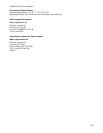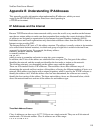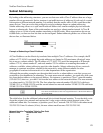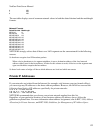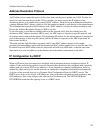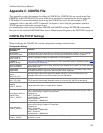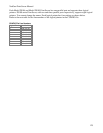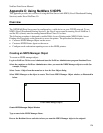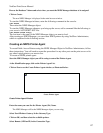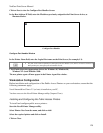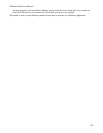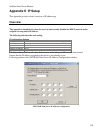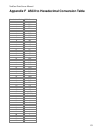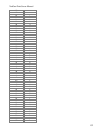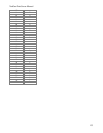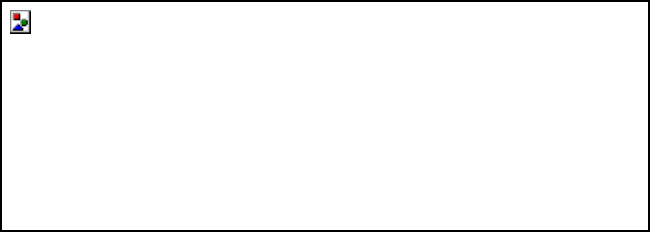
NetGear Print Server Manual
127
Browse the Database Volume and select where you want the NDPS Manager database to be assigned.
Click on Create.
The new NDPS Manager is displayed in the main browser window.
To start the NDPS Manager in future, enter the following command at the console:
LOAD NDPSM
Then select the NDPS Manager object.
To start the NDPS Manager whenever you bring up the server, add a command like the following to
your server's AUTOEXEC.NCF file:
LOAD NDPSM SerMGR.TeSupp
The last item is the name of the NDPS Manager object you want to load.
After creating an NDPS Manager, you can create NDPS printers by using NetWare Administrator,
which is explained in the following section.
Creating an NDPS Printer Agent
To create Public Access Printers using the NDPS Manager Object in NetWare Administrator, follow
these instructions. You will need to repeat the procedure for any other ports on the print server or for
any other logical printers you want to use.
To create an NDPS printer agent:
Start the NDPS Manager object you will be using to control the Printer Agent.
At the Identification page, click on the Printer Agent List.
Click on New to see the Create Printer Agent window, as illustrated below.
Create Printer Agent
Create Printer Agent Window
Enter the name you want for the Printer Agent (PA) Name.
The NDPS Manager will be the NDPS Manager object you are using.
Select Novell Printer Gateway In the Gateway Type.
Click on OK, and then select the available printer.
Select Remote (LPR on IP) in the Connection Type.