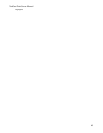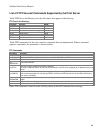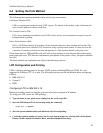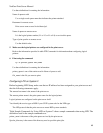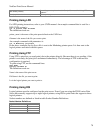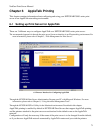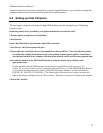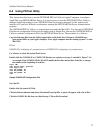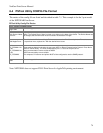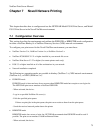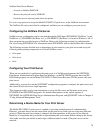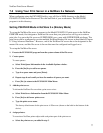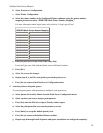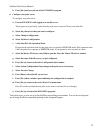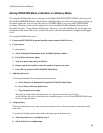NetGear Print Server Manual
73
6-3 Using PSTool Utility
This section describes how to use the NETGEAR PSTool Utility for Apple Computers to configure
AppleTalk on a NETGEAR Print Server. It is not necessary to use the NETGEAR PSTool Utility to
manage AppleTalk printing if your NETGEAR Print Server can be managed via the web browser
interface or if you have Windows workstations running the NETGEAR Print Server Administration
program.
The NETGEAR PSTool Utility is a program that runs under the Mac OS©. You first edit a NETGEAR
Print Server configuration file using a text editor such as SimpleText, then use the NETGEAR PSTool
Utility to send the configuration file to the NETGEAR Print Server. The procedure is as follows:
Copy the following files from the Utility\Apple folder on the Print Server Resource CD-ROM to an
appropriate folder on your Apple computer. Your Apple computer must be running System 7 or later
Mac OS©.
PSTool
CONFIG.2P if configuring a 2 port print server, or CONFIG.3P if configuring a 3 port print server.
Use Chooser to select the desired Print Server.
Double click the CONFIG.2P or CONFIG.3P file that was copied over in step 1, and edit it. Figure 7-1 is
an example of the CONFIG.3P file. DO NOT modify the first line and last line of the file, or change
the number at the beginning of each line.
begin CMD
0001 Device Name: xxxxxxxx
3000 Apple Zone : *
3101 AP_PCOMM1: No
3102 AP_PCOMM2: No
3104 AP_PCOMM3: No
9002
Sample CONFIG.3P Configuration File
Save the file.
Double click the icon for PSTool.
Click the Printer submenu and choose Download Postscript File. A panel will appear with a list of files.
Click the CONFIG file file that you edited in step 3. Then click Download.