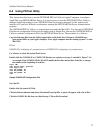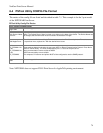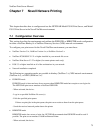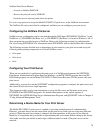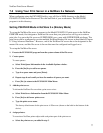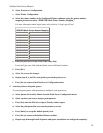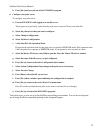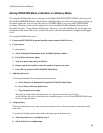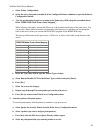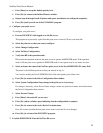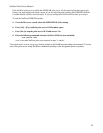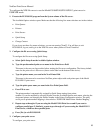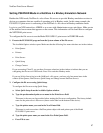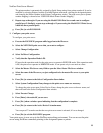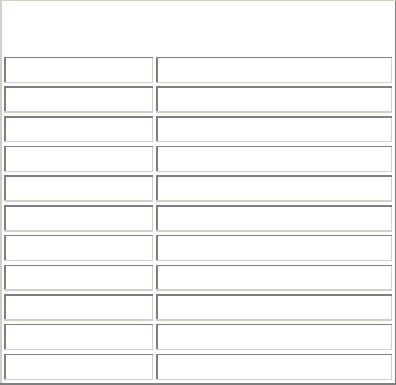
NetGear Print Server Manual
81
c. Select Printer Configuration.
d. Select the entry with printer number 0 on the Configured Printers submenu to open the Printer 0
Configuration window.
e. Type the predetermined print server name in the Name entry field, using the convention shown
below “RPRINTER Mode Printer Name Mapping”.
When referring to the table, assume that PSxxxxxx is the predetermined name of the print server. You
can provide a name different from the one presently in the print server, and then you can change the
name of the device when you execute the PSCONFIG program for the RPRINTER setup.
The factory default name for the print server is PSxxxxxx as shown on the label on the bottom of the
device.
RPRINTER Mode Printer Name Mapping
Print Server Port
Printer Name in File Server
Printer port 1 PSxxxxxx
Printer port 2 PSxxxxxx_P2
Logical port 1 PSxxxxxx_L1
Logical port 2 PSxxxxxx_L2
Logical port 3 PSxxxxxx_L3
Logical port 4 PSxxxxxx_L4
Logical port 5 PSxxxxxx_L5
Logical port 6 PSxxxxxx_L6
Logical port 7 PSxxxxxx_L7
Logical port 8 PSxxxxxx_L8
f. Select the Type entry field to open the Printer Types window.
g. Select Remote Parallel, LPT1 in the Printer Types window and press [Enter].
h. Press [Esc].
i. Select Yes to save the changes.
j. Repeat steps d through f for each printer port on the print server.
k. Press [Esc] to return to the Print Server Configuration menu.
5. Associate printers with print queues.
To associate print queues with the printer(s) attached to your print server:
a. Select Queues Serviced by Printer from the Print Server Configuration menu.
b. Select a printer you want to assign a print queue to.
c. Press [Ins] when the File Server Queue Priority window opens.
d. Select the print queue that you want the printer to service.