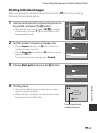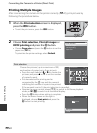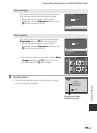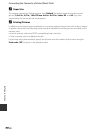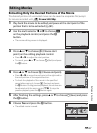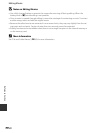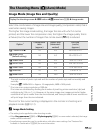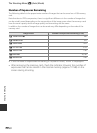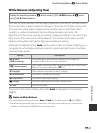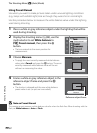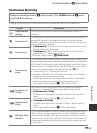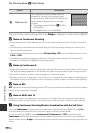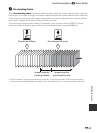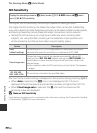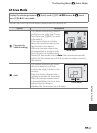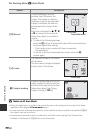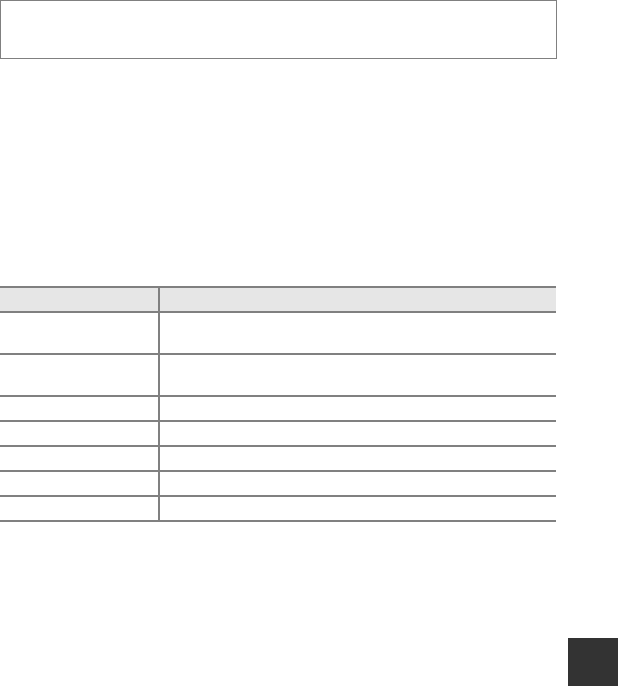
E31
The Shooting Menu (
A
(Auto) Mode)
Reference Section
White Balance (Adjusting Hue)
The color of light reflected from an object varies with the color of the light source.
The human brain is able to adapt to changes in the color of the light source, with
the result that white objects appear white whether seen in the shade, direct
sunlight, or under incandescent lighting. Digital cameras can mimic this
adjustment of the human eye by processing images according to the color of the
light source. This is known as “white balance.” For natural colors, select a white
balance setting that matches the light source before shooting.
Although the default setting, Auto, can be used under most types of lighting, you
can apply the white balance setting suited to a particular light source to achieve
more accurate results.
The icon for the current setting other than Auto is displayed on the monitor
(A10).
B Notes on White Balance
• At white-balance settings other than Auto or Flash, set the flash mode to W (off) (A50).
• Some features cannot be used in combination with other menu settings. See “Features Not
Available in Combination” (A 60) for more information.
Display the shooting screen in A (Auto) mode (A47) M d button M A menu
icon (A8) M White balance
Option Description
aAuto
(default setting)
White balance is automatically adjusted to suit lighting
conditions. Best choice in most situations.
bPreset manual
Useful when shooting under unusual lighting. See “Using Preset
Manual” for more information (E32).
cDaylight White balance adjusted for direct sunlight.
dIncandescent Use under incandescent lighting.
eFluorescent Use under fluorescent lighting.
fCloudy Use when taking pictures under overcast skies.
gFlash Use with the flash.