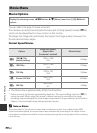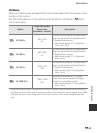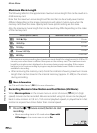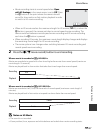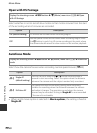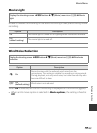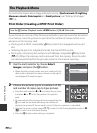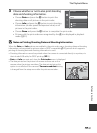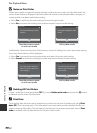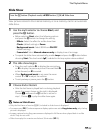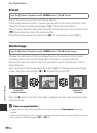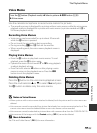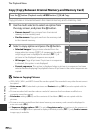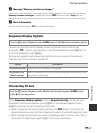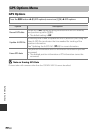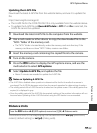E52
The Playback Menu
Reference Section
B Notes on Print Order
C Deleting All Print Orders
In step 1 of the print order procedure (E50), choose Delete print order and press the k button
to delete the print orders for all pictures.
C Print Date
The shooting date and time can be imprinted on pictures at the time of shooting by using Print
date (E73) in the setup menu. This information can be printed even from printers that do not
support printing of the date. Only the date of print date on the pictures are printed, even if Print
order is enabled with the date selected in the print order screen.
When a print order is created in favorite pictures mode, auto sort mode, or list by date mode, the
screen shown below is displayed if pictures other than those in the selected album, category, or
shooting date have been marked for printing.
• Select Yes to add the print order setting to the existing print order.
• Select No to remove the existing print order and restrict the print order setting.
Additionally, if there are more than 99 pictures as a result of adding the current print order setting,
the screen shown below will be displayed.
• Select Yes to remove the existing print order and restrict the print order setting.
• Select Cancel to retain the existing print order and remove the print order setting.
Favorite pictures mode
or auto sort mode
List by date mode
No
Yes
images?
Save print marking for other
Print order
No
Yes
Print order
dates?
Save print marking for other
Favorite pictures mode
or auto sort mode
List by date mode
Cancel
Yes
other images?
Remove print marking from
Too many images selected.
Print order
Cancel
Yes
other dates?
Remove print marking for
Too many images selected.
Print order