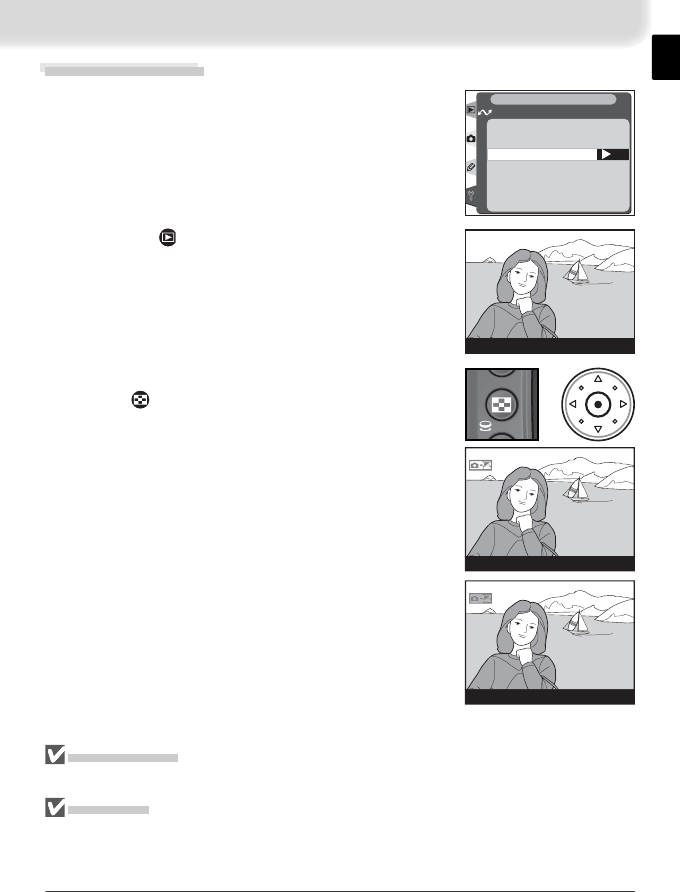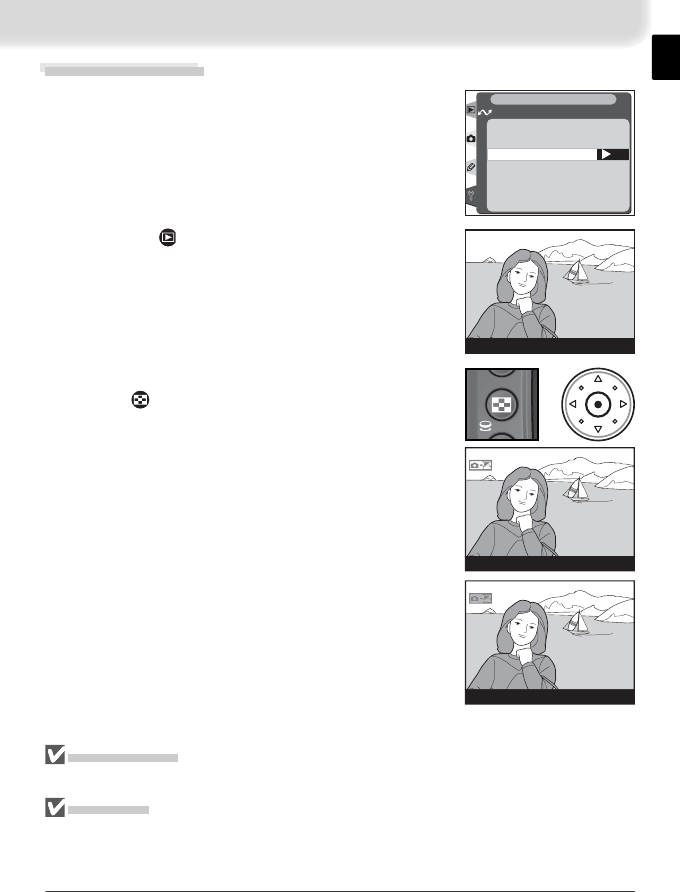
7
3
Press the center of the multi selector while press-
ing the button. The image will be marked with
a white “send” icon and transmission will begin
immediately. During upload, images are marked
with a green “sending” icon. Repeat this process
to send additional images (pictures will be sent in
the order selected).
Uploading Images
1
Select Off for Wireless LAN > Auto send (if
Auto Send is on, new photographs can not be
selected for upload; instead, photographs will be
uploaded to the server as they are taken).
OK
Auto send
Wireless LAN
SET UP
Off
On
OFF
ON
2
Press the button to view pictures on the
memory card. Display the fi rst picture to be sent
in single-image playback or highlight it in the
thumbnail list.
100-1
100-1
+
100-1
Images that have been successfully uploaded are
marked with a blue “sent” icon.
During Upload
Do not remove the memory card from the camera during upload.
File Names
If the destination folder on the ftp server contains fi les with the same names as fi les
selected for upload, the fi les on the server will be replaced by the fi les uploaded from
the camera.