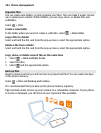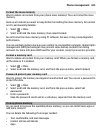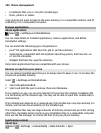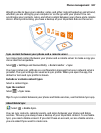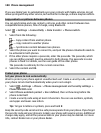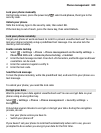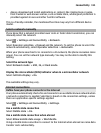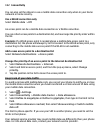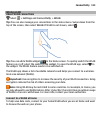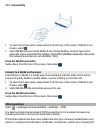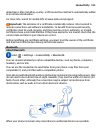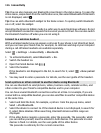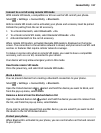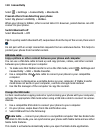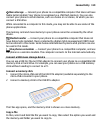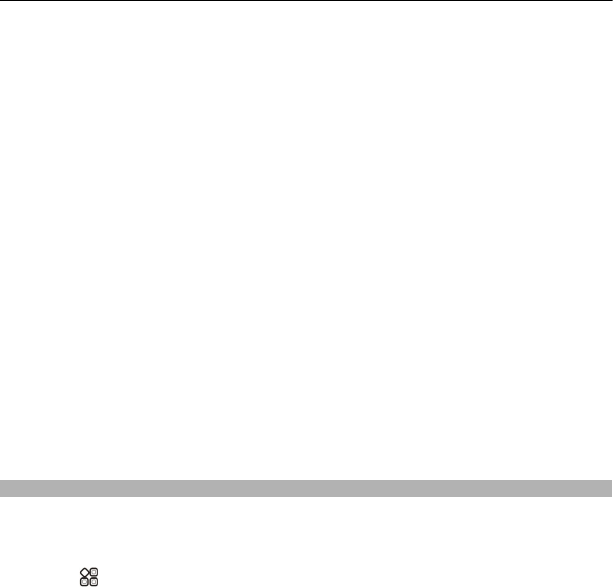
You can also set the phone to use a mobile data connection only when in your home
network or home country.
Use a WLAN connection only
Select Mobile data > Off.
An access point can be a mobile data connection or a WLAN connection.
You can collect access points in a destination list, and rearrange the priority order within
the list.
Example: If a WLAN access point is ranked above a mobile data access point in a
destination list, the phone will always try to first connect to the WLAN access point, only
connecting to the mobile data access point if the WLAN is not available.
Add a new access point to a destination list
Select Network destinations > Access point.
Change the priority of an access point in the internet destination list
1 Select Network destinations > Internet.
2 Select and hold an access point, and from the pop-up menu, select Change
priority.
3 Tap the position in the list to move the access point to.
Keep track of your data traffic
To avoid surprises with mobile data costs, you can set your phone to notify you or close
the mobile data connection when you have transferred a certain amount of data using
your mobile data connection.
1 Select
> Settings.
2 Select Connectivity > Mobile data tracker > Data allowance.
3 Select Define in megabytes or Define in gigabytes, then type in the limit in the
field.
4 Select When allowance reached, then select Show warning or Switch mobile
data off.
The limit is phone-specific. If you use your SIM in another phone, you need to set the
limits in that phone.
Your network service provider may count mobile data use differently than your phone
does. For info about data costs, contact your network service provider.
112 Connectivity