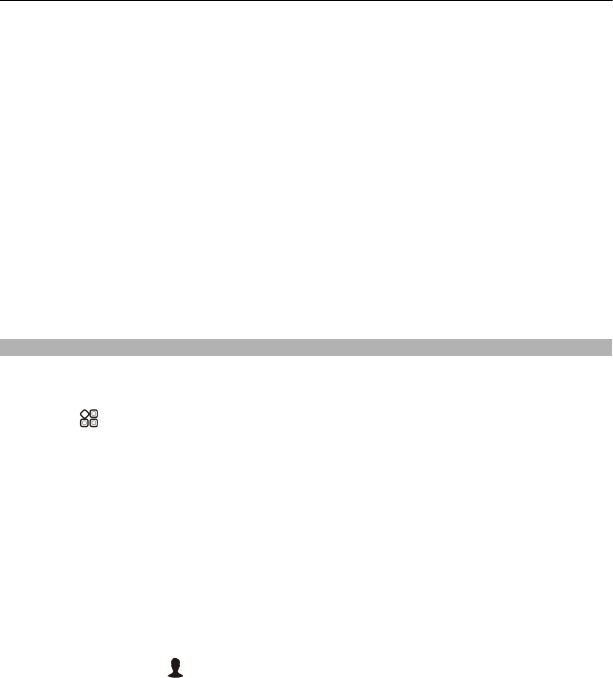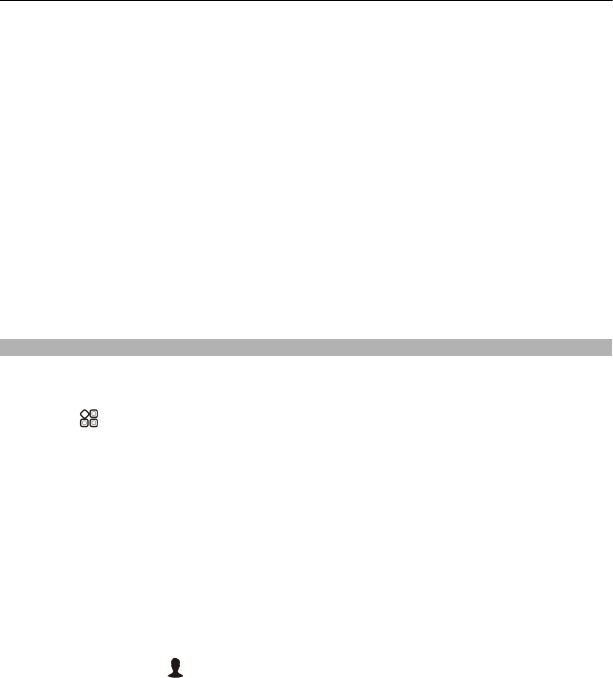
• Ringtones
You can also get content that is relevant to your tastes and location.
To download from Nokia Store, you need a Nokia account.
When you sign in, you are offered content compatible with your phone.
You can search for and download content directly on your phone, or browse Nokia Store
on your compatible computer and send links to content to your phone as a text message.
Some items are free of charge; others you need to pay for with your credit card or on
your phone bill.
The availability of payment methods depends on your country of residence and your
network service provider.
To learn more about Nokia Store, go to www.nokia.com/support.
Download a game, app, or other item
Download free games, apps, or videos, or buy more content to your phone. From Nokia
Store, you can find content designed specifically for your phone.
1 Select
> Store, then sign in to your Nokia account.
2 Select the item.
3 If the item has a price, select Buy. If the item is free, select Download.
4 You can pay with a credit card, or, if available, on your phone bill.
To save your card details to your Nokia account, select Add.
5 Select Pay.
6 To confirm, type in your Nokia account username and password, then select
Continue to start downloading.
When the download is complete, you can open or view the item. You can continue
browsing for more content while downloading.
The content type determines where the item is stored in your phone. To change the
default location, select
> Installation preferences and where you want to store
items.
Tip: Use a WLAN connection to download larger files, such as games, apps, or videos.
Tip: To avoid typing in your payment card details over and over when buying items
from Nokia Store, save your details to your Nokia account. You can add more than one
payment card, and choose which one to use when buying.
36 Personalisation