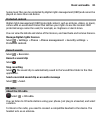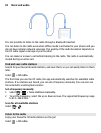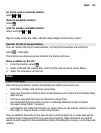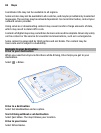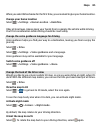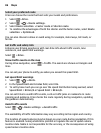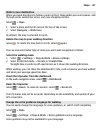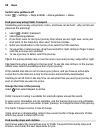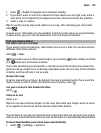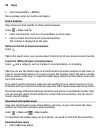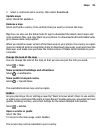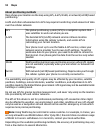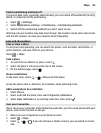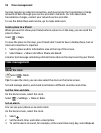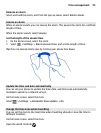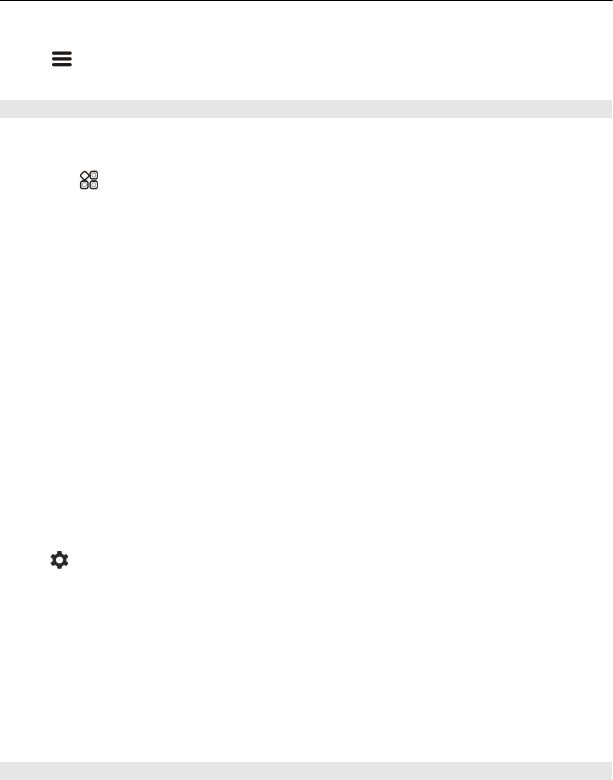
Switch voice guidance off
Select
> Settings > Maps & Walk > Voice guidance > None.
Find your way using Public Transport
Scheduling your journey using trams, trains, and buses can be hard – why not let your
phone do the planning?
1 Select
> Public Transport.
2 Select Journey planner.
3 If you don't want to start your journey from where you are right now, write your
start point in the From box, then select from the matches.
4 Write your destination in the To box, then select from the matches.
5 To see earlier or later journeys, drag the screen left or right. Hold your finger in place
until the journeys are calculated.
6 To see a journey in detail, select the journey.
Tip: In the journey details view, to see the next or previous journey, swipe left or right.
Tip: Need help when walking to the bus stop? To see the stop in Maps, in the journey
details view, select the walking section of your journey.
If the needed map data is not stored on your phone, and you have an active data
connection to the internet, a map for the area is automatically downloaded.
Planning to set off later in the day? You can set what time you want your journey to
start or what time you want to arrive.
Change the time of the journey
Select
, then select Depart or Arrive.
Public transport routing is available for selected regions around the world.
In some areas, timetables are not available, and the journey plans are only estimates.
In these areas, you can't see earlier or later journeys, or change the time of the journey.
The Public Transport service is free of charge.
Using services or downloading content may cause transfer of large amounts of data,
which may result in data traffic costs.
Find nearby stops and stations
Don't know where the nearest bus stop is? Public Transport finds nearby stops and
stations, and checks the next departures for you.
88 Maps