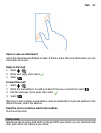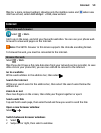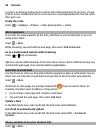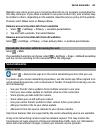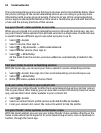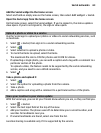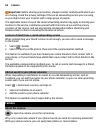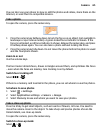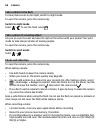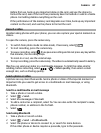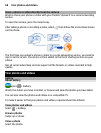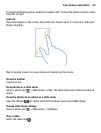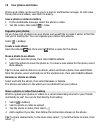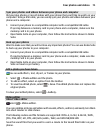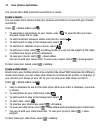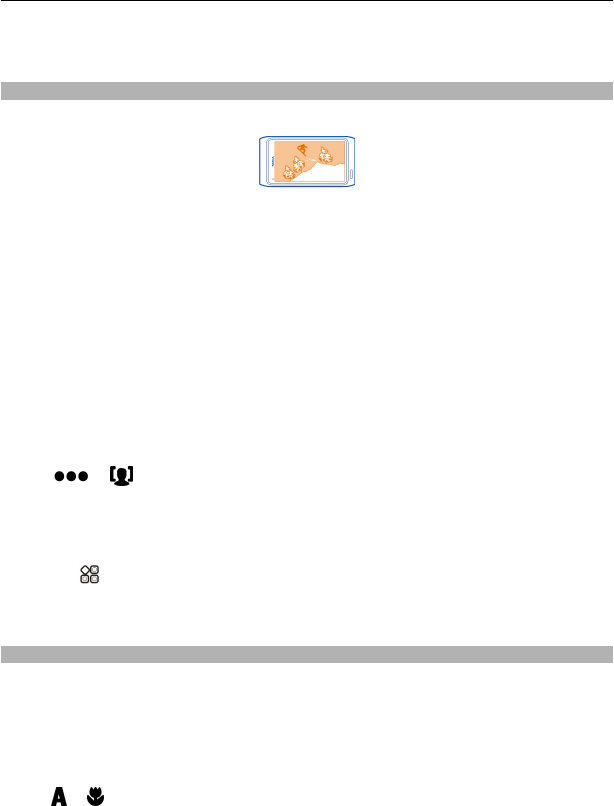
You can later use your phone to view or edit the photos and videos, share them on the
internet, or send them to compatible devices.
Take a photo
To open the camera, press the camera key.
1 Press the camera key halfway down to lock the focus on an object (not available in
landscape or sport scene modes). A green locked focus indicator is shown. If the
focus is not locked, a red focus indicator is shown. Release the camera key, and press
it halfway down again. You can also take a photo without locking the focus.
2 Press the camera key fully down. Do not move the phone before the photo is saved
and the final photo shown.
Zoom in or out
Use the volume keys.
The face tracker detects faces, draws rectangles around them, and optimises the focus
– even when the faces are moving. Face tracking is on by default.
Switch face tracking off
Select
> .
If there is a memory card inserted in the phone, you can set where to save the photos.
Set where to save photos
1 Select
> Settings.
2 Select Application settings > Camera > Image.
3 Select Memory in use and where you want to save your photos.
Take a close-up photo
It can be tricky to get small objects, such as insects or flowers, in focus. You need to
move the camera closer to the object. To take sharp and precise photos of even the
tiniest details, use close-up mode.
To open the camera, press the camera key.
Switch to close-up mode
Select
> .
Camera 65