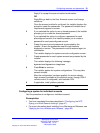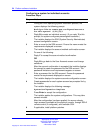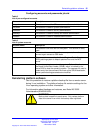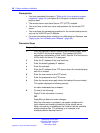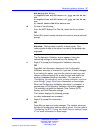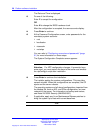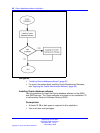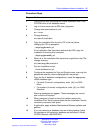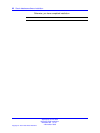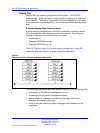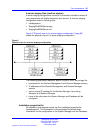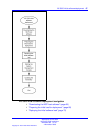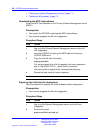Oracle database software installation 61
Procedure Steps
Step Action
1
Place the first disc containing the Oracle installation files in the
CD-ROM drive of the database server.
2
Log on to the server as the SSA role (ntsysadm).
3 Change user permissions to root:
su - root
4
Change directory:
cd /usr/local/bin
5
Copy the installation files from the CD to the hard drive,
changing the CD as prompted:
./mcpCopyFromCD.pl
If the installation files have been delivered by ESD, copy the
installation files using this command:
./mcpCopyFromESD.pl
6
When all of the installation files have been copied from the CDs,
change directory:
cd /var/mcp/db/install
7 Run the installation script:
./installOracle.pl
8 Configure the password for Sys and System users, ensuring the
passwords meet the criteria displayed with the prompt.
9
From the list of database configurations, select the appropriate
x3550 database type.
• For small (2-server) configurations, enter [4] for x3550
Micro.
• For medium (4-server) configurations, enter [5] for x3550
Standard.
Warning messages can appear. These messages are normal
and no action is required.
10 When prompted, choose to have the installer remove the
installation files. Nortel recommends that the installation files be
removed to conserve disk space.
11 If applicable, apply software Maintenance Release updates and
patches.
12 If you are restoring a database from an existing backup, follow
the procedures for restoring a database as described in Nortel
AS 5300 Security (NN42040-601).
Application Server 5300
Nortel AS 5300 Installation
NN42040-300 01.04
4 November 2008
Copyright © 2007-2008 Nortel Networks
.