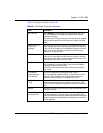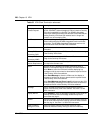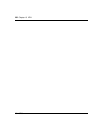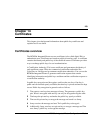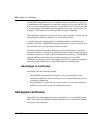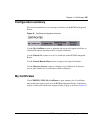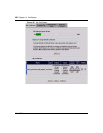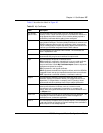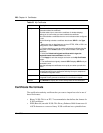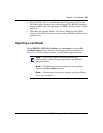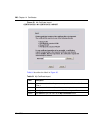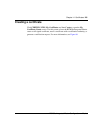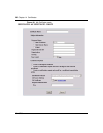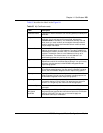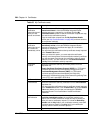Chapter 14 Certificates 257
BCM50a Integrated Router Configuration — Basics
Table 63 describes the labels in Figure 82.
Table 63 My Certificates
Label Description
PKI Storage
Space in Use
This bar displays the percentage of the PKI storage space that is
currently in use. The bar turns from green to red when the maximum is
being approached. When the bar is red, consider deleting expired or
unnecessary certificates before adding more certificates.
Replace This button displays when the BCM50a Integrated Router has the
factory default certificate. The factory default certificate is common to all
BCM50a Integrated Routers that use certificates. Nortel recommends
that you use this button to replace the factory default certificate with one
that uses your BCM50a Integrated Router's MAC address.
# This field displays the certificate index number. The certificates are
listed in alphabetical order.
Name This field displays the name used to identify this certificate. Nortel
recommends that you give each certificate a unique name.
Type This field displays what kind of certificate this is.
REQ represents a certification request and is not yet a valid certificate.
Send a certification request to a certification authority, which then
issues a certificate. Use the My Certificate Import screen to import the
certificate and replace the request.
SELF represents a self-signed certificate.
*SELF represents the default self-signed certificate, which the BCM50a
Integrated Router uses to sign imported trusted remote host certificates.
CERT represents a certificate issued by a certification authority.
Subject This field displays identifying information about the owner of the
certificate, such as CN (Common Name), OU (Organizational Unit or
department), O (Organization or company) and C (Country). Nortel
recommends that each certificate have unique subject information.
Issuer This field displays identifying information about the certification
authority that issued the certificate, such as a common name,
organizational unit or department, organization, or company and
country. With self-signed certificates, this is the same information as in
the Subject field.
Valid From This field displays the date that the certificate becomes applicable. The
text displays in red and includes a Not Yet Valid! message if the
certificate has not yet become applicable.
Valid To This field displays the date that the certificate expires. The text displays
in red and includes an Expiring! or Expired! message if the certificate is
about to expire or has already expired.