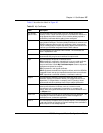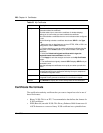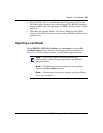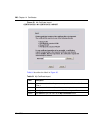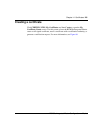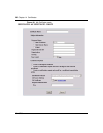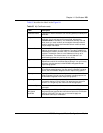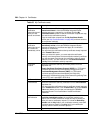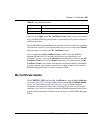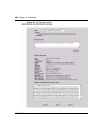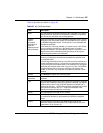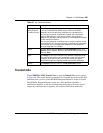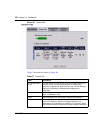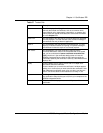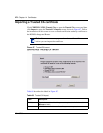Chapter 14 Certificates 265
BCM50a Integrated Router Configuration — Basics
After you click Apply in the My Certificate Create screen, you see a screen that
tells you the BCM50a Integrated Router is generating the self-signed certificate or
certification request.
After the BCM50a Integrated Router successfully enrolls a certificate or generates
a certification request or a self-signed certificate, you see a screen with a Return
button that takes you back to the My Certificates screen.
If you configured the My Certificate Create screen to have the BCM50a
Integrated Router enroll a certificate and the certificate enrollment is not
successful, you see a screen with a Return button that takes you back to the My
Certificate Create screen. Click Return and check your information in the My
Certificate Create screen. Make sure that the certification authority information
is correct and that your Internet connection is working properly if you want the
BCM50a Integrated Router to enroll a certificate online.
My Certificate details
Click CERTIFICATES, and then My Certificates to open the My Certificates
screen (see Figure 82). Click the details icon to open the My Certificate Details
screen. You can use this screen (see Figure 85) to view in-depth certificate
information and change the name of the certificate. In the case of a self-signed
certificate, you can set it to be the one that the BCM50a Integrated Router uses to
sign the trusted remote host certificates that you import to the BCM50a Integrated
Router.
Apply Click Apply to begin certificate or certification request generation.
Cancel Click Cancel to quit and return to the My Certificates screen.
Table 65 My Certificate create
Label Description