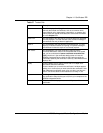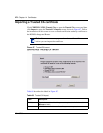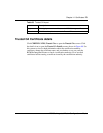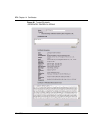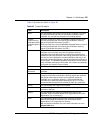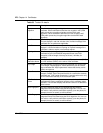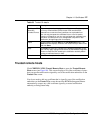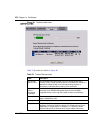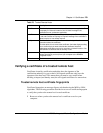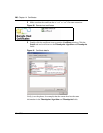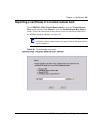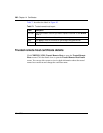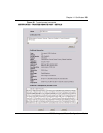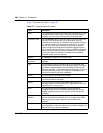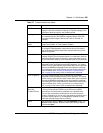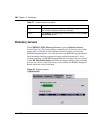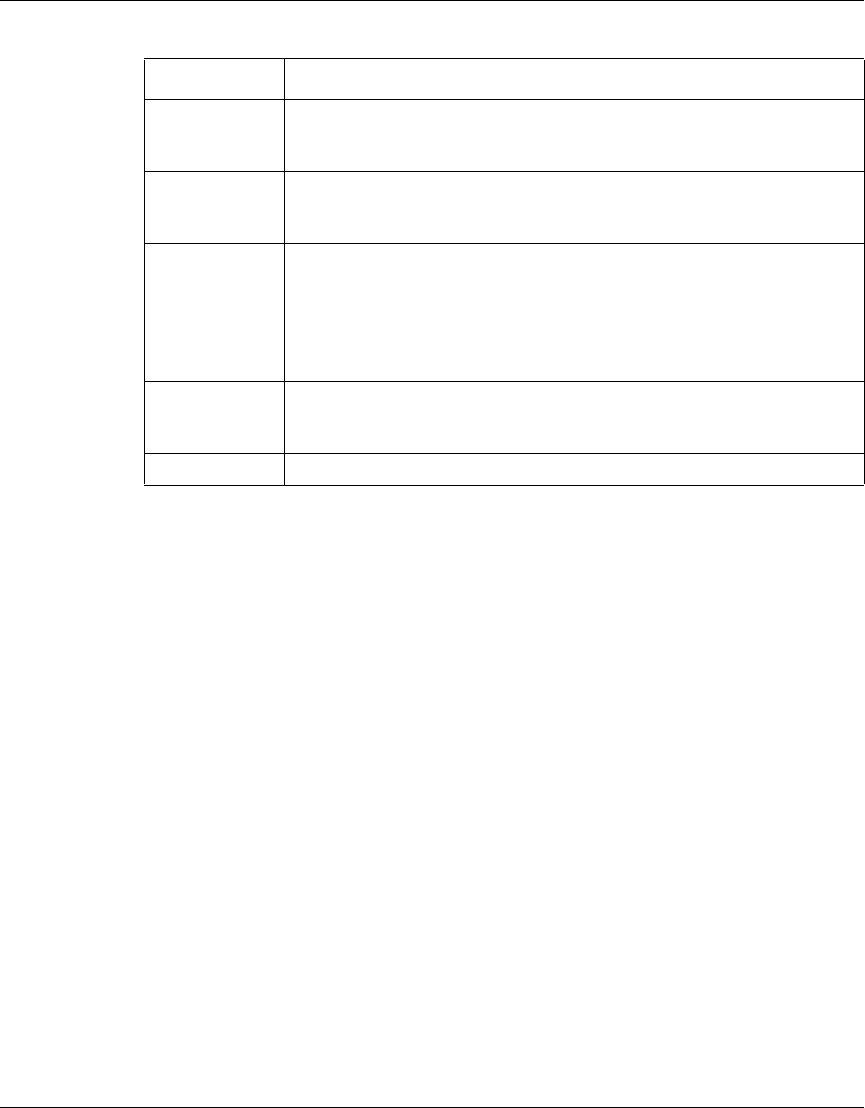
Chapter 14 Certificates 279
BCM50a Integrated Router Configuration — Basics
Verifying a certificate of a trusted remote host
Certificates issued by certification authorities have the signature of the
certification authority for you to check. Self-signed certificates only have the
signature of the host itself. This means that you must be very careful when
deciding to import (and thereby trust) the self-signed certificate of a remote host.
Trusted remote host certificate fingerprints
Certificate fingerprints are message digests calculated using the MD5 or SHA1
algorithms. The following procedure describes how to use a certificate fingerprint
to verify that you have the remote host’s actual certificate.
1 Browse to where you have the remote host’s certificate saved on your
computer.
Valid From This field displays the date that the certificate becomes applicable. The
text displays in red and includes a Not Yet Valid! message if the
certificate has not yet become applicable.
Valid To This field displays the date that the certificate expires. The text displays
in red and includes an Expiring! or Expired! message if the certificate is
about to expire or has already expired.
Modify Click the details icon to open a screen with an in-depth list of
information about the certificate.
Click the delete icon to remove the certificate. A window displays asking
you to confirm that you want to delete the certificate. Note that
subsequent certificates move up by one when you take this action. You
cannot delete a certificate that is currently in use.
Import Click Import to open a screen where you can save the certificate of a
remote host (which you trust) from your computer to the BCM50a
Integrated Router.
Refresh Click this button to display the current validity status of the certificates.
Table 70 Trusted Remote Hosts
Label Description