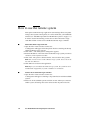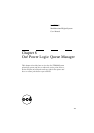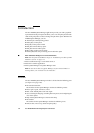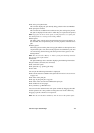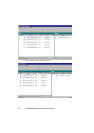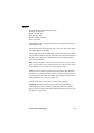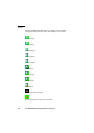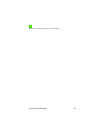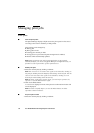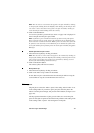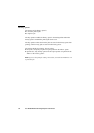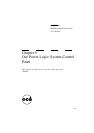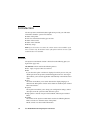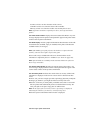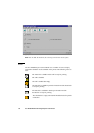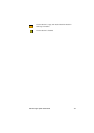130 Océ TDS600 Multifunctional Digital System User Manual
Managing print jobs
Print queue
▼
▼▼
▼
View the print queue
The Queue Manager displays all jobs sent to the print queue in a list sorted
according to the order in which they will be printed.
This ordering can be changed by:
■
deleting jobs
■
putting jobs on hold
■
restarting jobs currently on hold
■
moving jobs to top (if advanced Queue management is enabled)
■
This list will be automatically updated.
Note:
Queue operations can only be performed when you are properly
authorized. Before you can use the Queue Manager in a different mode, you
first have to enter a password to get the required access
▼
▼▼
▼
Delete print jobs
1
Select the desired job(s) by clicking on it/them.
Note:
You can select a consecutive list of jobs to be deleted by clicking on
the first job, holding down the Shift key and clicking on the last job. You can
select a non-consecutive list of jobs to be deleted by clicking on each
desired job while holding down the Ctrl key.
Note:
To delete a job from a remote client, you need repro operator, key
operator or system administrator rights.
2 Click on the Delete button.
A cross icon is displayed in front of the job and a confirmation window will
now be displayed.
Note:
Consider carefully before you use the Delete button. A delete
operation cannot be undone.
▼
▼▼
▼
Put print jobs on hold
1
Select the desired job(s) by clicking on it/them.