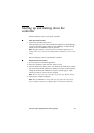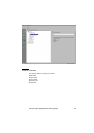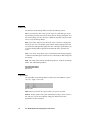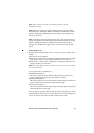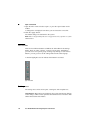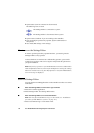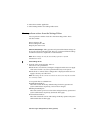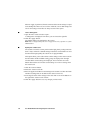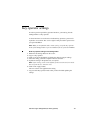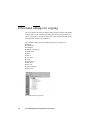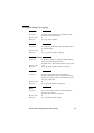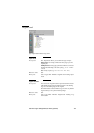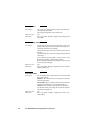Océ Power Logic: Settings Editor (for the key operator) 149
2 Select the 'Launcher' application.
3 Select Settings Editor. Océ Settings Editor starts.
How to perform actions from the Settings Editor
You can perform a number of activities from the Settings editor. These
activities include:
■
Save settings to file
■
Load settings from a file
■
Specify the custom card.
Save and load settings All key operator and system administrator settings can
be saved in a file or loaded from a file. This way you can have different settings
for different customers, departments or other situations.
Note:
These settings can only be saved in Key operator or System
administrator mode.
▼
▼▼
▼
Save settings to file
1
Open the ‘File’ menu and select ‘Save as’.
You now have two possibilities:
■
If the client is a local client, a dialogue is displayed and the user can supply
a file name. The file is saved in a predefined directory on the system.
■
If the client is a remote client, a dialogue box is displayed and the user can
supply a directory and a file name.
Note:
All settings in the current view mode are saved; not only the ones that
are currently visible.
A few special files are available here:
■
Default.kos/Default.sas
These files contain the factory default settings for the key operator and
system administrator, respectively, and can not be changed.
■
Backup.kos/Backup.sas
These files contain a previous version of the settings for the key operator and
system administrator, respectively (before the last Apply).
■
Current.kos/Current.sas
These files contain the version of the settings for the key operator and system
administrator after the last Apply.