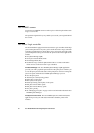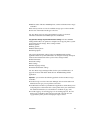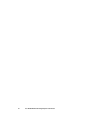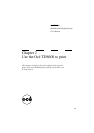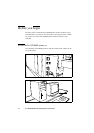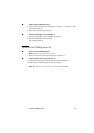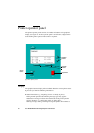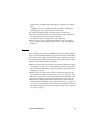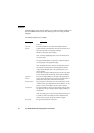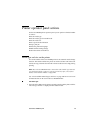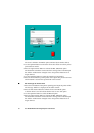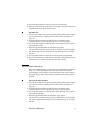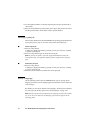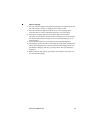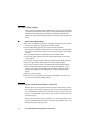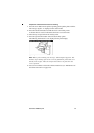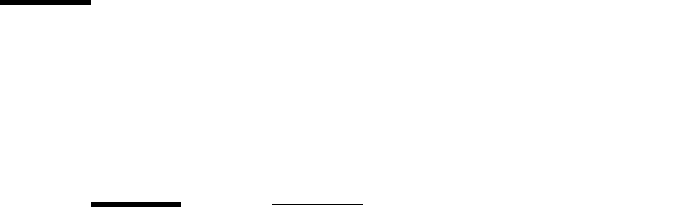
28 Océ TDS600 Multifunctional Digital System User Manual
Buttons
With the buttons on the operator panel you can make a number of settings for
the Océ TDS600 Printer, such as the media type and size or the preferred
language.
The following buttons are available:
Button types
Function
Selection
buttons
The selection buttons are located immediately below the
graphical display. The left button can be used to activate one of
the main menu choices (Language, Folding or
Media) on the left part of the display.
Note: A shadow highlighting effect is used to indicate the ac-
tive menu option.
The right selection button can be used to activate the options
on the right part of the graphical display.
Note: To identify the active selection, the dotted line around
this selection is changed into an uninterrupted line and the
small selection triangles next to the specified option are no
longer dimmed.
These selection triangles indicate that you can select an option
from a predefined list with the help of the Up/Down buttons.
Up/Down
buttons
These two triangular buttons to the right of the graphical dis-
play are used to display the next or previous option from the se-
lected menu choice and to select the desired option.
On line button By pressing the on line button you can put the printer on line
or off line. If the green light above the on line button is on, the
printer is on line; if this light is off, the printer is off line.
Stop button The red stop button is used to stop the present print job. After
this button is pressed, a dialogue will be displayed asking for
confirmation.
Note: The printing process does not stop instantaneously since
a number of prints may already have been submitted to the
printer after processing. The prints cannot be stopped.
Key button The green key button has no function.