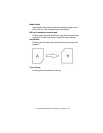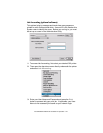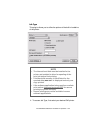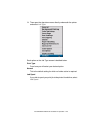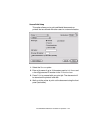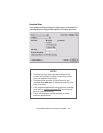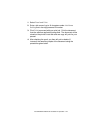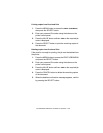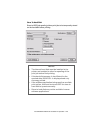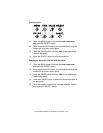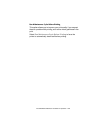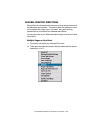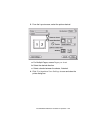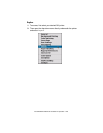ES 2024/2024e Macintosh OS 8.6-9.2.2 Operation • 118
Printing copies from Proof and Print
1. Press the MENU button to access the PRINT JOBS MENU,
then press the SELECT button.
2. Enter your personal ID number using the buttons on the
printer control panel.
3. Press the VALUE button until
ALL JOBS or the required job
name is displayed.
4. Press the SELECT button to print the remaining copies of
the document.
Deleting copies from Proof and Print
If the proof is not ready for printing, the job must be deleted from
the printer:
1. Press the MENU button to access the PRINT JOBS MENU
and press the SELECT button.
2. Enter your personal ID number using the buttons on the
printer control panel.
3. Press the VALUE button until
ALL JOBS or the required job
name is displayed.
4. Press the CANCEL button to delete the remaining copies
of the document.
5. When the deletion confirmation message appears, confirm
by pressing the SELECT button.