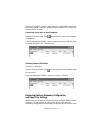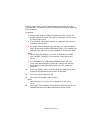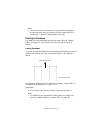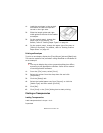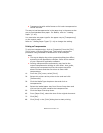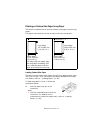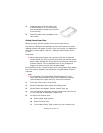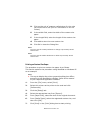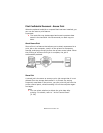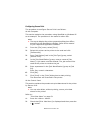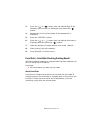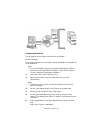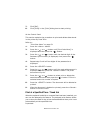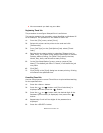B6250 User’s Guide> 24
D. Click on the unit of measure radio button for the units
you would like to use (mm for millimeters or inch for
inches.)
E. In the width field, enter the width of the custom size
paper.
F. In the length field, enter the length of the custom size
paper.
G. Click add to store the new custom size.
H. Click OK to close the Dialog Box.
NOTE
You may use the modify selection to change a previously stored
custom size.
NOTE
You may use the Delete Selection to delete a previously stored
custom size.
Printing on Custom Size Paper
The procedure to print on custom size paper is as follows.
This section explains the procedure using WordPad on Windows XP
as an example.
NOTE
> The way to display the printer properties dialog box differs
according to the application software. Refer to the manual
of your respective application software.
1. From the [File] menu, select [Print].
2. Select this printer as the printer to be used and click
[Preferences].
3. Click the [Setup] tab.
4. Select the appropriate tray from [Source].
5. From [Paper Size], select the size of the original document.
6. From [Media Types], select the registered custom size, and
then click [OK].
7. Click [Print] in the [Print] dialog box to start printing.