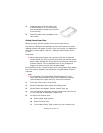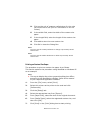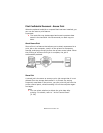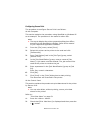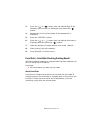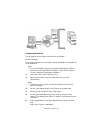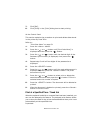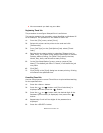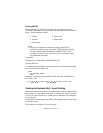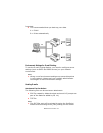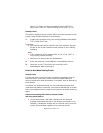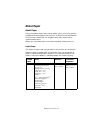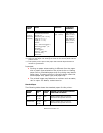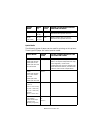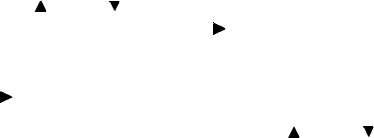
B6250 User’s Guide> 31
6. Press the < > or < > button until the required document is
displayed and then press the < > button.
7. To delete job press the <Cancel> button.
8. Press < > to print displayed job.
9. Enter the number of copies using the < > or < > buttons.
10. Press the <SELECT> button. The document will be printed.
11. After the document is deleted or printed, press the <Cancel>
button until Online is displayed.
NOTE
> The document name displayed (up to 12 characters) is the
[Document Name] set in the [Timed Job] dialog box of the
[Job Option] tab of the printer driver.
Direct Printing of PDF Files
This feature is available when the optional hard disk drive or
compact flash is installed.
You can send a PDF file directly to the printer for printing without
using the printer driver. As the print data is sent directly to the
printer, the printing process is simpler than printing with the printer
driver and it is done at a faster speed. The way to print a PDF file
directly is as follows.
Using PostScript Feature
You can use the PostScript feature to send a PDF file to the printer
directly for printing.
PDF Files That Can Be Printed
PDF files that can be printed are those created by Adobe Acrobat 4
and Adobe Acrobat 5 (except one part of the features added by PS
1.4).
NOTE
> You may not be able to print some PDF files directly by the
printer due to the way they were created. When this
happens, open the PDF files and use the printer driver to
print them.