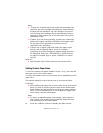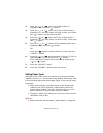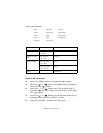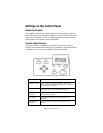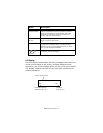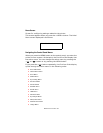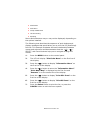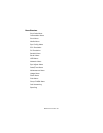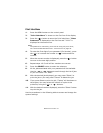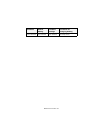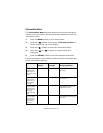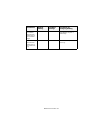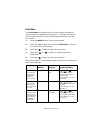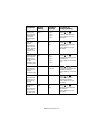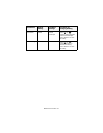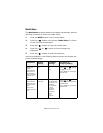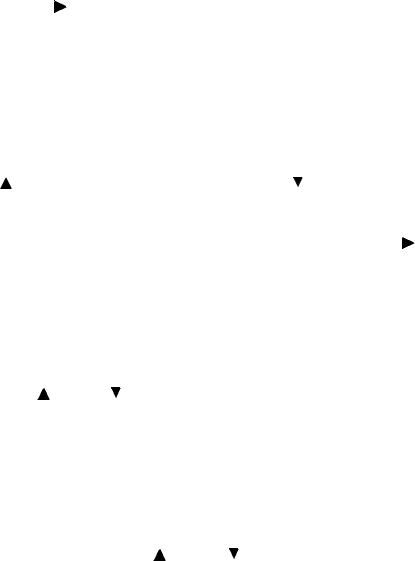
B6250 User’s Guide> 51
Print Jobs Menu
1. Press the MENU button on the control panel.
2. “Print Jobs Menu” is shown on the first line of the display.
3. Press the < > button to enter the Print Jobs Menu. “Enter
Password” is displayed on the first line and “****” is
displayed on the second line.
NOTE
The password is entered by you at the PC using the print driver,
see “Print Confidential Document - Secure Print” on page 25.
4. To enter the first digit of your password (Pin Number), press
the < > to increase the number or < > to decrease the
number.
5. When the correct number is displayed, press the < > button
to move to the next digit position
6. Repeat steps 4 & 5 until all four numbers are correct.
7. Press the SELECT button to enter the submenu.
8. All the jobs associated with your password will be available.
Use the < > or < > buttons to scroll through the list of jobs
or you can select “ALL JOBS”.
9. With the desired job displayed, you may press “Select” to
print the job or you may press “Cancel” to delete the job.
10. If you press Select to print the job, “Copies” will be shown on
the display. You may select the number of copies to be
printed by using the < > or < > buttons.
11. With the desired number displayed, press the “Select” button
to print the job.
Use the procedures in the following table to access and change the
system settings.