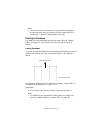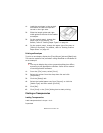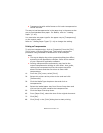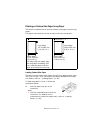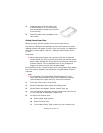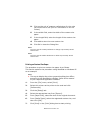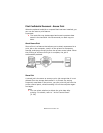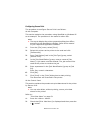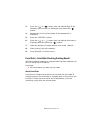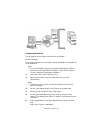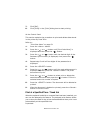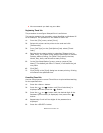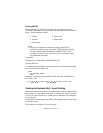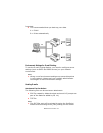B6250 User’s Guide> 26
Configuring Secure Print
The procedure to configure Secure Print is as follows.
At the Computer
This section explains the procedure using WordPad on Windows XP
as an example. The procedure is the same for other OSs.
NOTE
> The way to display the printer properties dialog box differs
according to the application software. Refer to the manual
of your respective application software.
1. From the [File] menu, select [Print].
2. Select this printer as the printer to be used and click
[Preferences].
3. From [Job Options] tab in the [Job Type] group, select
[Secure Print].
4. In the [Job Identification] group, enter a name at [Job
Name]. A job name must be entered. The job name will be
used at the printer to retreive the job.
5. Enter a password in the [Job Identification] group at [Job
Pin].
Enter four numeric characters.
6. Click [OK].
7. Click [Print] in the [Print] dialog box to start printing.
The document will be stored in the printer.
At the Control Panel
This section explains the procedure to print data stored in the printer
by Secure Print.
NOTE
> You can also delete, without printing, secure print data
stored in the printer.
Refer to:
“Print Jobs Menu” on page 51
1. Press the <Menu> button.
2. Check that [Print Jobs Menu] is displayed and then press the
<> button.