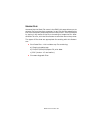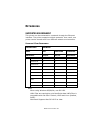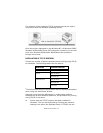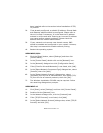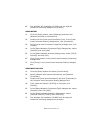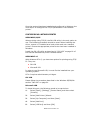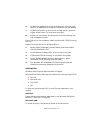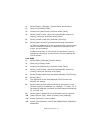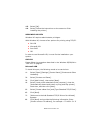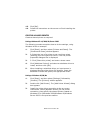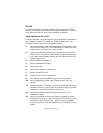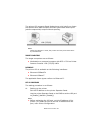B930n User’s Guide> 76
6. In [Name or address of server providing lpd] type the host
name or IP address of the host for the printer you are adding.
7. In [Name of printer or print queue on that server] type the
logical printer name “lp” and then click [OK].
8. Follow the instructions on the screen to finish installing the
LPR-compatible printer.
If the LPR port is not available, install the Microsoft TCP/IP Printing
Service.
Insert the printer driver for Windows NT4.0.
1. Select [Start].[Settings].[Control Panel] and then double-
click the [Network] icon.
2. In the Network dialogue box, click the [Services] tab.
3. If [Microsoft TCP/IP Printing] is not listed, click [Add].
4. In the [Select Network Service] dialogue box, select
[Microsoft TCP/IP Printing] and click [OK].
5. The Windows NT installation CD-ROM may be required.
Follow the remaining dialogue box prompts.
WINDOWS 2000
Windows 2000 requires administrator privileges.
With Windows 2000, there are four options for printing using TCP/IP.
• Oki LPR
• Microsoft LPR
• Port 9100
• IPP
In order to use Microsoft LPR, it must first be installed on your
system.
OKI LPR
Please follow the procedure described in the Windows 95/98/Me
section in “OKI LPR” on page 81.
Microsoft LPR
To install this port, the following needs to be carried out: