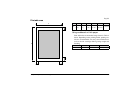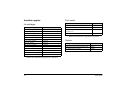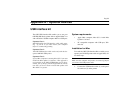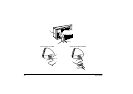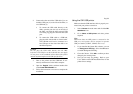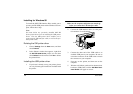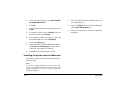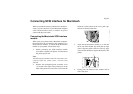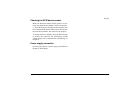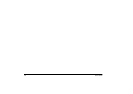English
Appendix A - Optional Devices 103
Q2 The Add New Hardware Wizard (OKI
printer) does not appear, after the MD USB to LPT
Cable software installation is complete
You can continue to install the OKI USB printer driver.
Follow these steps:
1. Make sure that the USB interface cable is prop-
erly connected to the printer’s parallel connec-
tion, and the printer is turned on.
2. If you are installing the standard printer driver,
please refer to the installation instructions in
Chapter 3, page 3-2 "Installing printer software
from CD".
If you are installing the Dye Sublimation printer
driver, please refer to the installation instructions
in page A-8 of this Appendix.
Q3 The ‘Printer to the following port:’ in
Printer’s Properties displays ‘MDULPT1: (USB
Port Not Connected)’ or ‘MDULPT1: (Unknown
USB Printer)’.
1. Check that the USB interface cable is properly
connected to the parallel connector of your
printer and your computer’s USB port, also check
the printer is turned on. Then restart your compu-
ter.
Q4 How do I delete the USB printer driver?
If you want to remove the OKI USB printer driver, fol-
low the these steps:
1. Refer to ‘Deleting the OKI printer driver’ on page
A-3 and follow steps 1 to 4.
2. Place the OKI DP-5000 Setup Disc in your CD-
ROM drive. From the Windows Start menu,
choose Run. In the dialog box that appears, type
the following:
D:\drivers\usb\English\MDULP-
TUN.EXE
(where D is the letter of your CDROM
drive)
3. Place the OKI DP-5000 Setup Disc in your CD-
ROM drive, and double-click the
USB_Setup
CD-ROM drive to open it, then double-click the
MDULPTUN.EXE
icon.
4. The
Confirm Uninstall
window will appear.
Click
Yes
to uninstall the USB port monitor.
5. When the Windows prompts you to restart yout
computer, click
Yes.