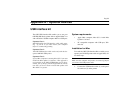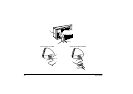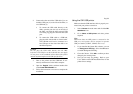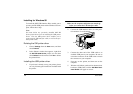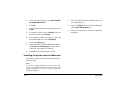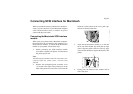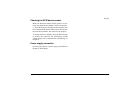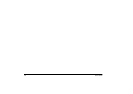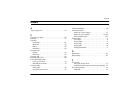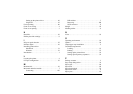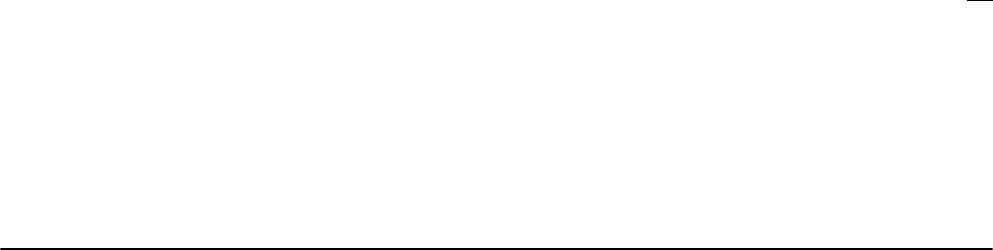
English
Appendix A - Optional Devices 105
8. Press and hold the
ready/insert
button until the
printer lights begin to flash (about three seconds),
and then release the button. The printer now
prints a test page that gives the product name as
DP-5000P and includes “Dye-Sublimation Print-
ing” on the printed list of features.
9. Turn off the printer. If using an Apple Macintosh
reinstall the SCSI interface module, and recon-
nect the SCSI cable.
Installing the printer software
There are 2 steps to be made before installing the Dye
Sublimation printer software for Windows 95/98:
• The Dye Sublimation Printer Driver must be
installed.
• The Port Monitor must be installed.
Note:
The installation of the Port Monitor is only necessary if
you have not already installed the standard DP-5000
driver. If you have already installed the driver, then the
Port Monitor will automatically be installed.
1. Insert the OKI DP-5000 installation disk into
your CD-ROM drive. If a driver installation win-
dow appears on screen, close it.
2. Double click on
My Computer
and open the
Printers
folder.
3. Double-click on the
Add Printer
icon. This starts
the
Add Printer Wizard
window.
4. When requested to choose the manufacturer and
make of your printer, click
Have Disk…
and navi-
gate to the CD-ROM drive. In the CD-ROM
directory select
‘D:\driver\dyesub\English’
folder, and then double-click the
win95.inf
file.
5. Follow the instructions onscreen to complete the
installation of the driver.
Installing the port monitor for Windows
95/98
Note:
This installation applies only to users who have not
already installed the standard DP-5000 driver.
If you have purchased the USB upgrade kit, and have
not installed the USB cable software, then please refer
to ‘Installing the USB Printer Driver’, steps 1 to 9 on
page A-4.
To install the Port Monitor:
1. In Windows 95/98, choose
Run
... from the
Start
menu.