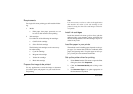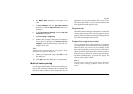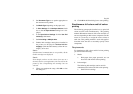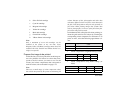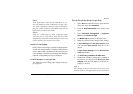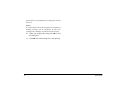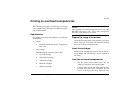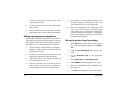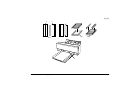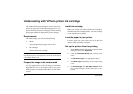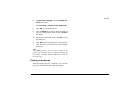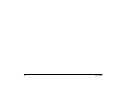54 User’s Guide
located into the left side of the printer (when
viewed from the front).
3. To prevent jams remove the sheets immediately
after printing.
4. If the last sheet of film will not feed from the auto
sheet feeder, place a sheet of paper underneath it.
Setting up transparency separators
Occasionally electrostatic build up may cause a sheet of
transparency film to attach itself to another. To prevent
this separator cards must be placed inside the transpar-
ency film box. To set up the transparency separators:
1. Cut along the two inner dotted lines (see Figure 1,
number 1) on the separator card. Discard the mid-
dle portion of the card.
2. Fold the two cards along the dotted line (2). The
folded angle should be less than 90 degrees.
3. Take the inner box of the transparency film and
insert it into the box cover (3).
4. Insert the separators into each side of the box
between outer cover and inner box (4). Make sure
the folded angle remains at less than 90 degrees.
5. Place the box with the installed separators into
the printer paper tray and align the edge of the
box with the centre cover (5) on the printer.
6. When the transparencies are printing they will
ride on top of the separators, preventing them
from picking up any completed transparencies
lying below. When a transparency is completed it
will drop through the separators by the time the
next sheet begins printing.
Set up the printer driver for printing
1. Select
Print
from the File menu of your applica-
tion. When the dialog box appears, click
Proper-
ties
.
2. Click the
Document/Quality
tab to bring to the
front.
3. Set the
Document Type
to the appropriate
option.
4. Set the
Media Type
to
Transparency Film
.
5. In
Print Mode
select the required colour option.
6. When you complete the setup, click
OK
to close
the dialog box.
7. Click
OK
in the Print dialog box to start printing.