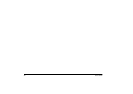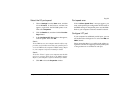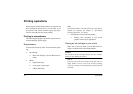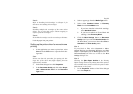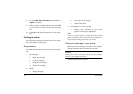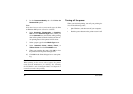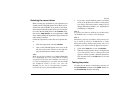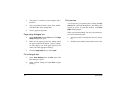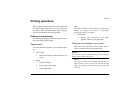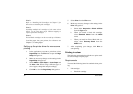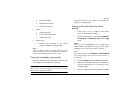30 User’s Guide
5. In the
Document/Quality
tab click
Print On
Reverse Side
option.
Note:
Note that when you select certain media types the
Print
on Reverse Side
option will not be available.
6. Select
Automatic, Photographs,
or
Graphics/
Text
from the
Document Type
menu. When you
select
Automatic
here, the black & white printing
data will be printed in black & white, and the col-
our printing data will be printed in full colour.
7. Select a paper type from the
Media Type
menu.
8. Select
Standard Colour, Glossy Finish,
or
VPhoto Colour
from the
Print Mode
menu.
9. When you complete the setup, click
OK
to close
the printer driver Properties dialogue box.
10. Click
OK
in the Print dialogue box to start print-
ing.
Caution:
When printing on the reverse side of paper, the printer
needs periodic maintenance for cleaning. See ‘Cleaning
the Feed Roller’ and ‘Cleaning the Platen’ in Chapter 6 to
ensure best results when printing.
Turning off the power
When you finished printing, turn off your printing de-
vices in the following order;
• Quit Windows, and then turn off your computer.
• Push the power button on the printer to turn it off.