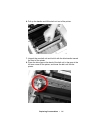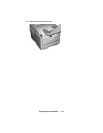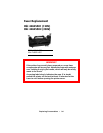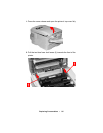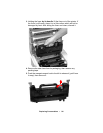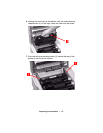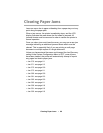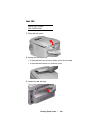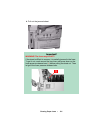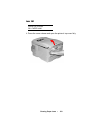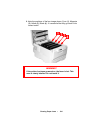Clearing Paper Jams • 99
Clearing Paper Jams
Jams can occur due to paper misfeeding from a paper tray or at any
point along the paper path.
When a jam occurs, the printer immediately stops, and the LCD
display indicates the area where the first sheet is jammed. All
jammed sheets must be removed in order to restore the printer to
normal operation.
Once you clear a jam and close the cover, you may see a new jam
message indicating an additional jammed sheet which must be
cleared. This is especially likely if you are printing a multi-page
document or multiple copies of a single document.
Unless you have entered the menu and changed the Jam Recovery
setting in the System Configuration Menu to OFF, once all jams
have been cleared, the printer will automatically attempt to reprint
any pages lost due to paper jams.
• Jam 370: see page 111
• Jam 371: see page 113
• Jam 372: see page 109
• Jam 373: see page 111
• Jam 380: see page 109
• Jam 381: see page 103
• Jam 382: see page 100
• Jam 383: see page 111
• Jam 390: see page 118
• Jam 391: see page 116
• Jam 392: see page 116