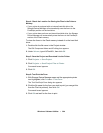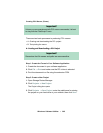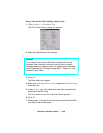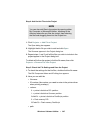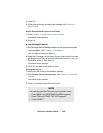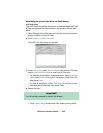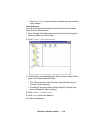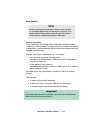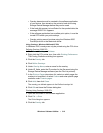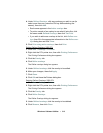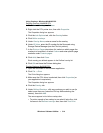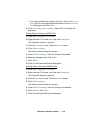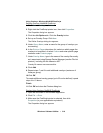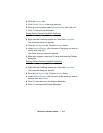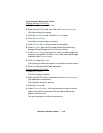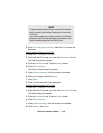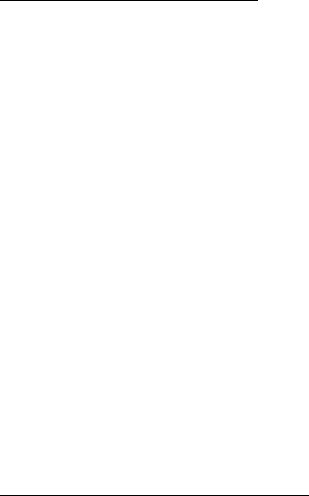
Windows: Software Utilities • 312
• Overlay elements must be created in the software application
of your choice, then stored on the printer’s hard drive using
Storage Device Manager before they can be used.
• If the hard disk memory is insufficient for the spooled data, the
message DISK FULL appears.
• If the software application has a collate print option, it must be
turned OFF before you print overlays.
• Overlay printing cannot be done using the Windows 2000
PostScript driver or the Macintosh driver.
Using Overlays: Windows 2000 and XP PCL
In Windows 2000, overlays can only be printed using the PCL driver.
Defining Overlays: 2000 PCL
1. Click Start → Settings → Printers.
2. Right click the PCL printer icon, then click Printing Preferences.
The Printing Preferences dialog box appears.
3. Click the Overlay tab.
4. Click Define Overlays.
5. Under Overlay Name, enter a name for the overlay.
6. Under ID Value, enter the ID number for the file saved using the
Storage Device Manager software (see the File List printout).
7. In the Print on Pages drop-down list, select on which pages the
overlay is to be printed, or select
Custom and enter specific page
numbers under
Custom pages.
8.
Click Add, then click Close.
The overlay you defined appears in the Defined overlays list.
9.
Click OK and close the Printers dialog box.
Printing Using Overlays: 2000 PCL
1. Open the document in the software application.
2. Click File → Print.
The Print dialog box appears.
3.
Click the Overlay tab.