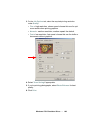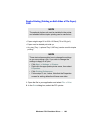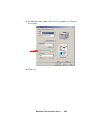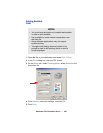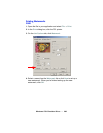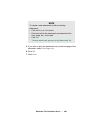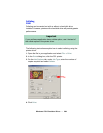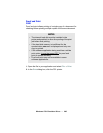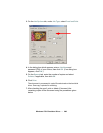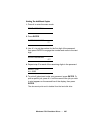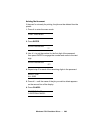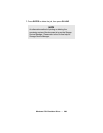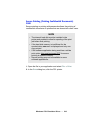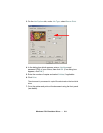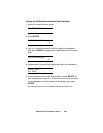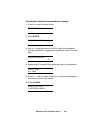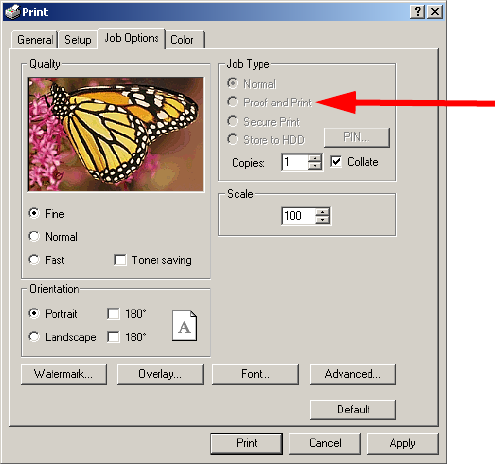
Windows: PCL Emulation Driver • 206
3. On the Job Options tab, under Job Type, select Proof and Print.
4. In the dialog box which appears, enter a Job Name and
password (PIN) of your choice, then click
OK. (If no dialog box
appears, click
PIN.)
5. On the General tab, enter the number of copies and select
Collate, if applicable, then click OK.
6. Click Print.
The document is processed to a print file and stored on the hard disk
drive. One copy is printed for checking.
7.
After checking the proof, print or delete (if incorrect) the
remaining copies of the document using the procedures given
below.